cd /tmpExercise Description
In this exercise, we are going to get Ansible Tower installed on your control node.
Step 1: Change directories
Change directories to /tmp
Step 2: Download Red Hat Ansible Tower
Download the latest Ansible Tower package
curl -O https://releases.ansible.com/ansible-tower/setup/ansible-tower-setup-3.7.3-1.tar.gzStep 3: Untar and unzip the package file
tar xvfz /tmp/ansible-tower-setup-3.7.3-1.tar.gzStep 4: Change directories
Change directories into the Ansible Tower setup package
cd /tmp/ansible-tower-setup-*/Step 5: Open inventory file
Using an editor of your choice, open the inventory file
vim inventoryStep 6: Identify variables
Fill out a couple of variables in the inventory file, admin_password and pg_password. Also, fill in the web_server_ssl_cert and web_server_ssl_key fields, and uncomment both, as shown:
[tower] localhost ansible_connection=local [database] [all:vars] admin_password='ansibleWS' pg_host='' pg_port='' pg_database='awx' pg_username='awx' pg_password='ansibleWS' pg_sslmode='prefer' # set to 'verify-full' for client-side enforced SSL # Isolated Tower nodes automatically generate an RSA key for authentication; # To disable this behavior, set this value to false # isolated_key_generation=true # SSL-related variables # If set, this will install a custom CA certificate to the system trust store. # custom_ca_cert=/path/to/ca.crt # Certificate and key to install in nginx for the web UI and API web_server_ssl_cert=/home/ec2-user/cert.pem web_server_ssl_key=/home/ec2-user/key.pem # Server-side SSL settings for PostgreSQL (when we are installing it). # postgres_use_ssl=False # postgres_ssl_cert=/path/to/pgsql.crt # postgres_ssl_key=/path/to/pgsql.key
Step 7: Run setup
Run the Ansible Tower setup script
sudo ./setup.sh| Step 7 will take approx. 10-15 minutes to complete. This may be a good time to take a break. |
Step 8: Confirm results
At this point, your Ansible Tower installation should be complete. You can access your Tower workshop using the URL below:
https://tower-0.example.redhatgov.ioEnsuring Installation Success
You know you were successful if you are able to browse to your Ansible Tower’s url (control node’s IP address) and get something like this
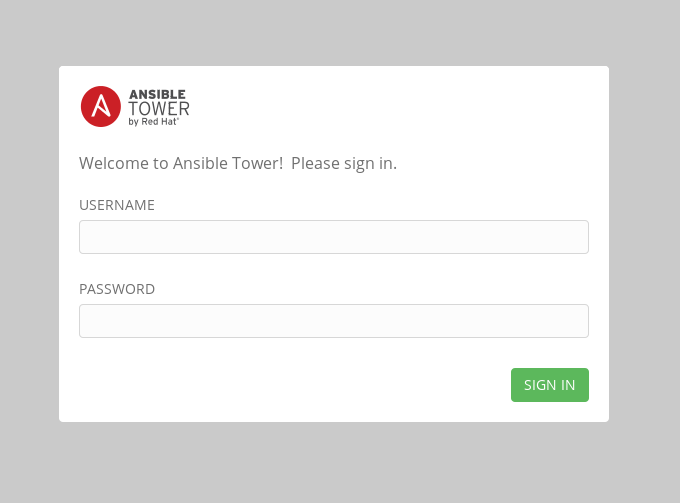
Workshop Details
| Domain |

|
|
| Workshop | ||
| Student ID |