Exercise 1.8 - Explore Group and User Access Controls
Exercise Description
This exercise is designed to provide an understanding of Red Hat CloudForms group controls and access controls.
Section 1: Explore Access Control
Step 1. Go to Administrator (in the top right corner of the screen) → Configuration and select the Access Control accordion.
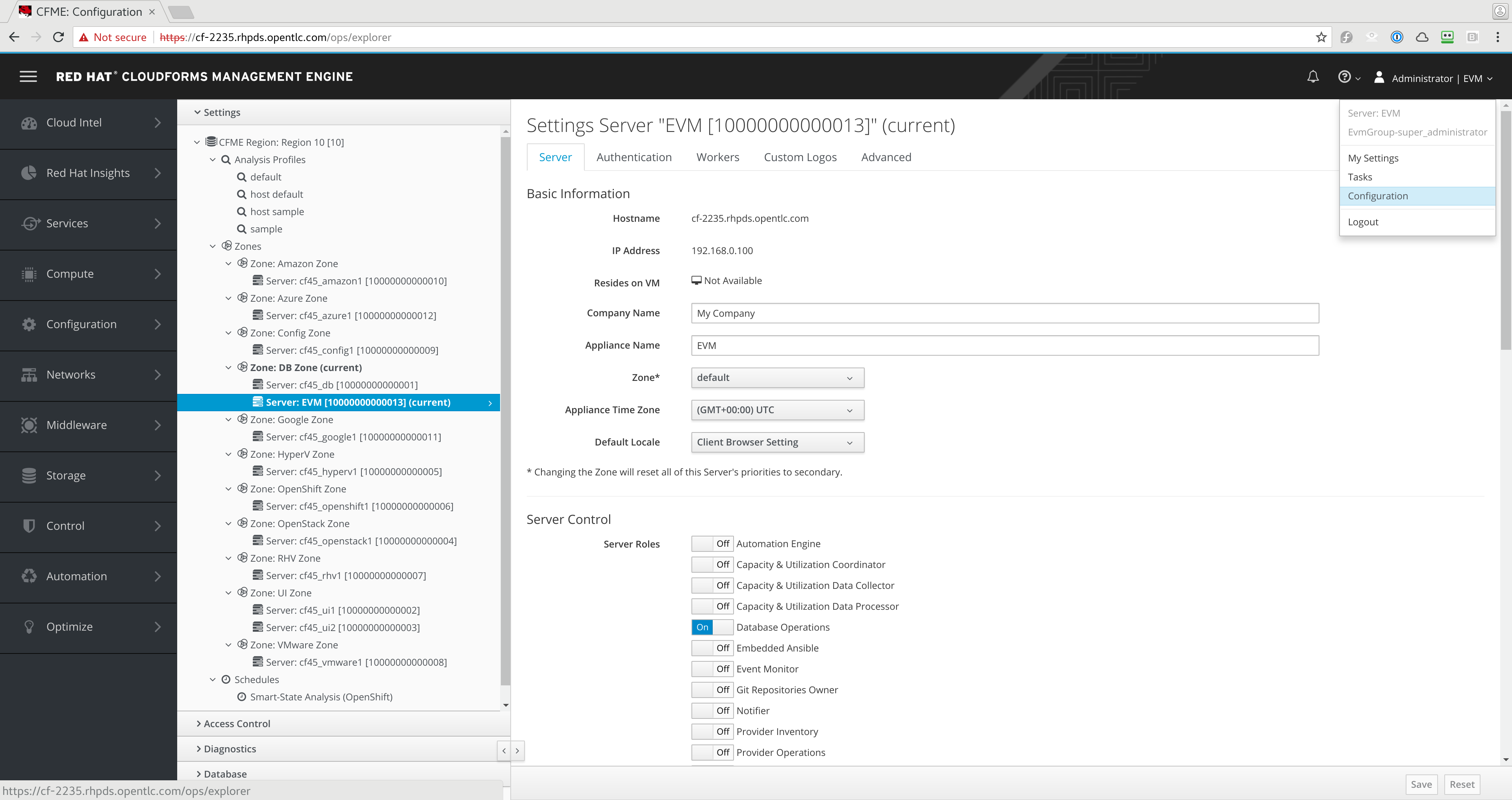
Configuration Dashboard
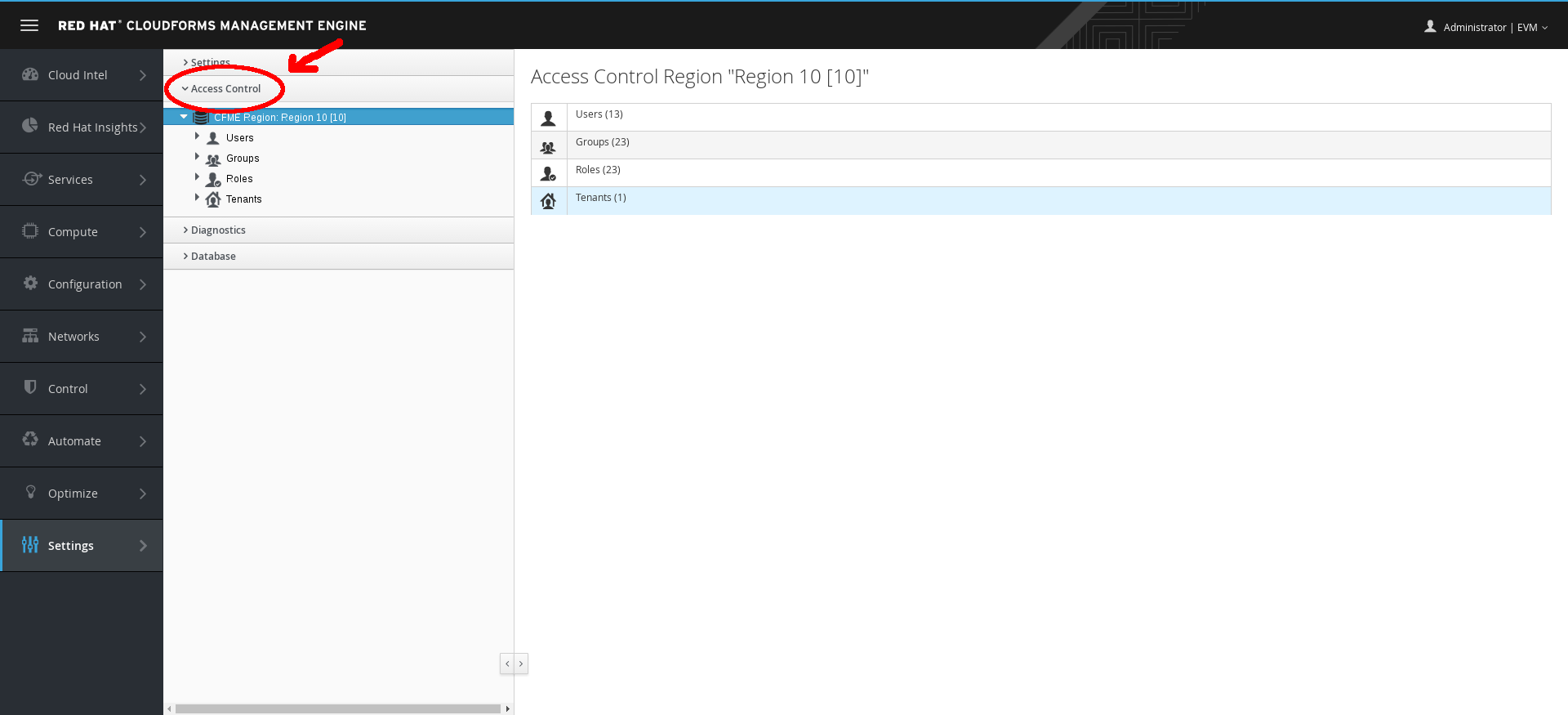
Access Control
Step 2. Add a role by modifying a copy of an existing role:
Step 3. Select Roles → EvmRole-user.
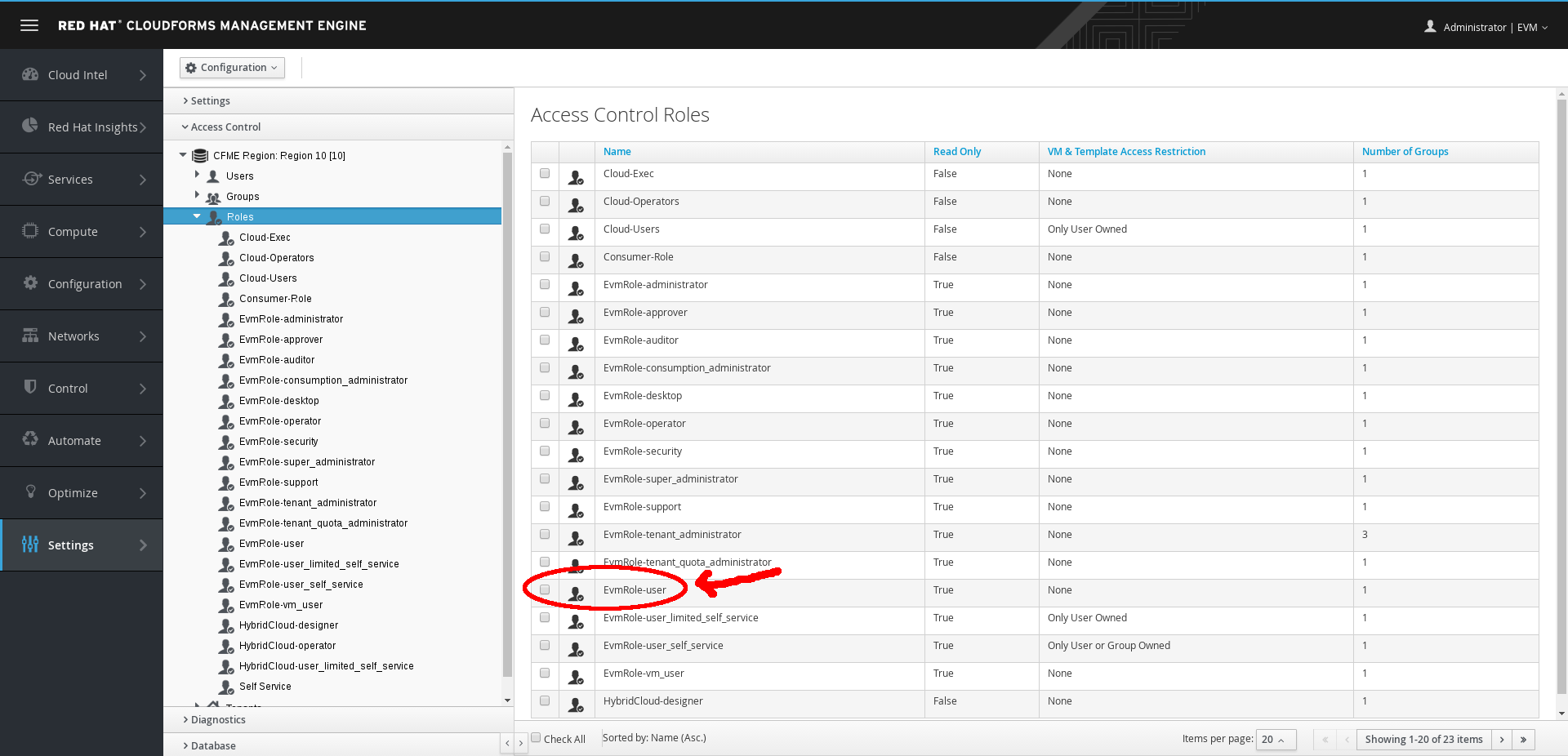
EvmRole-user Role
Step 4. Click (Configuration), then click (Copy).
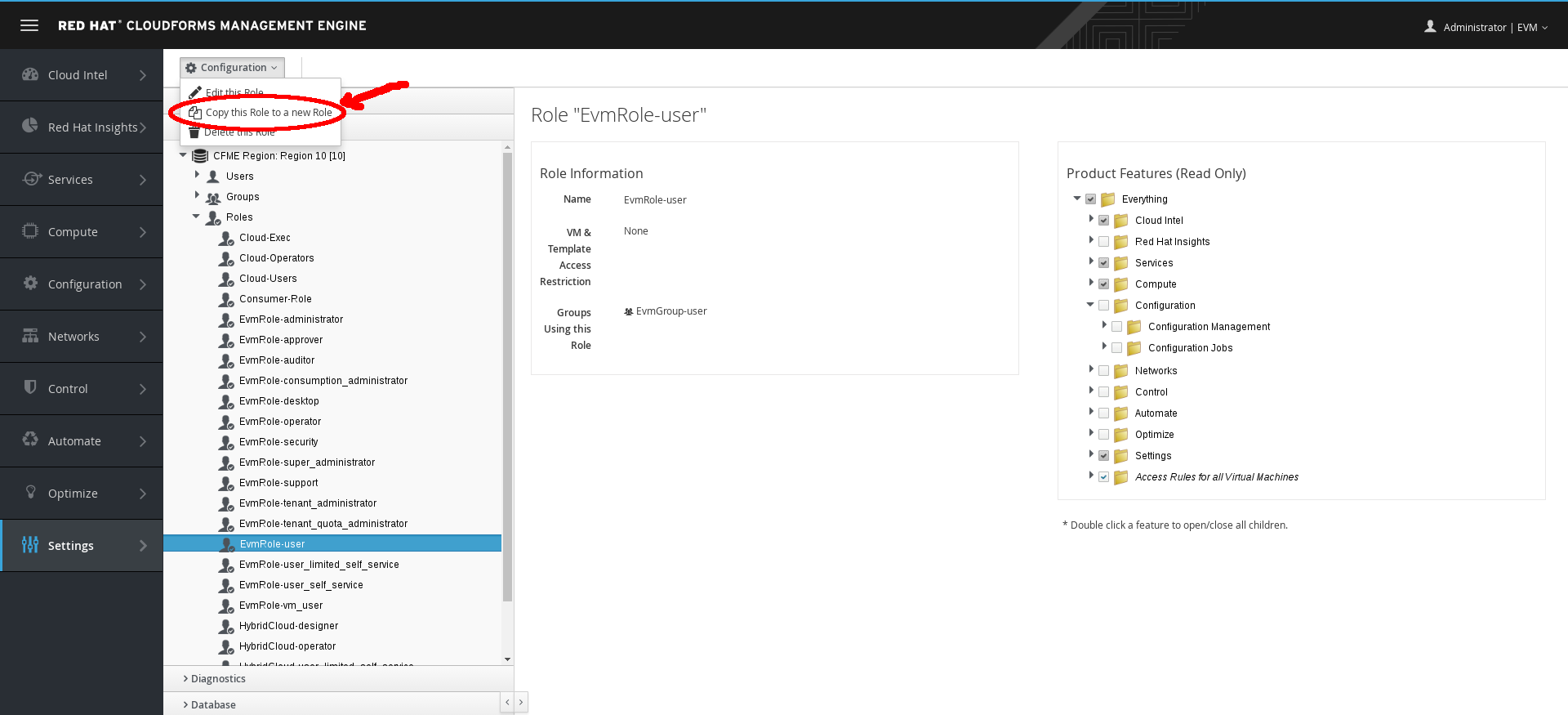
EvmRole-user Copy Role
Step 5. Enter the following details.
- For Name, enter Consumer1-Role.
- On the right, expand Services → Catalogs Explorer → Service Catalogs.
- Check the Modify box and click Add.
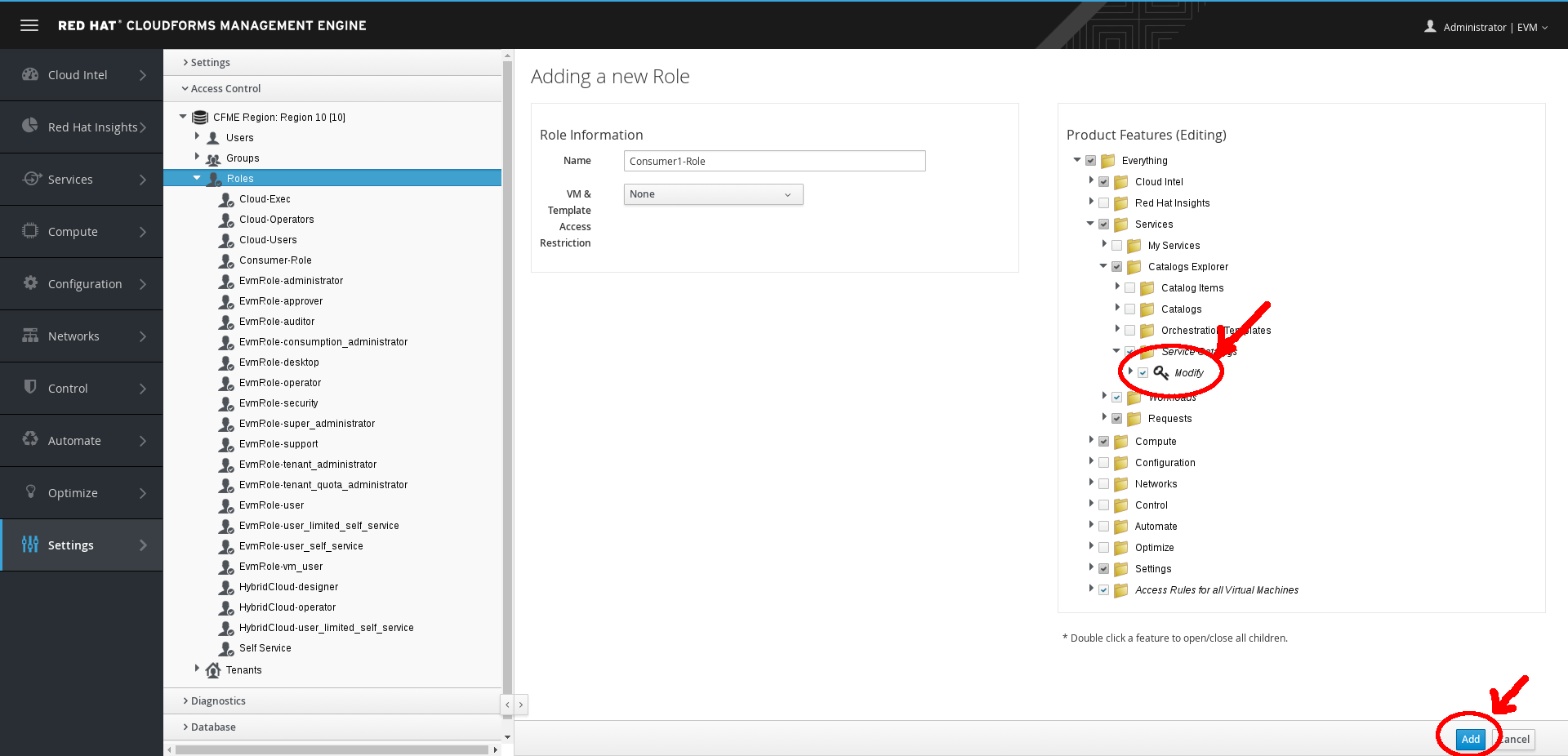
EvmRole-user Add Role
Section 2: Add a group
Step 1. Select Groups.
Step 2. Click (Configuration), then click (Add).
Step 3. For Description, enter Consumer1-Group.
Step 4. For Role, select Consumer-Role.
Step 5. For Project/Tenant, select Red Hat.
Step 6. Click Add.
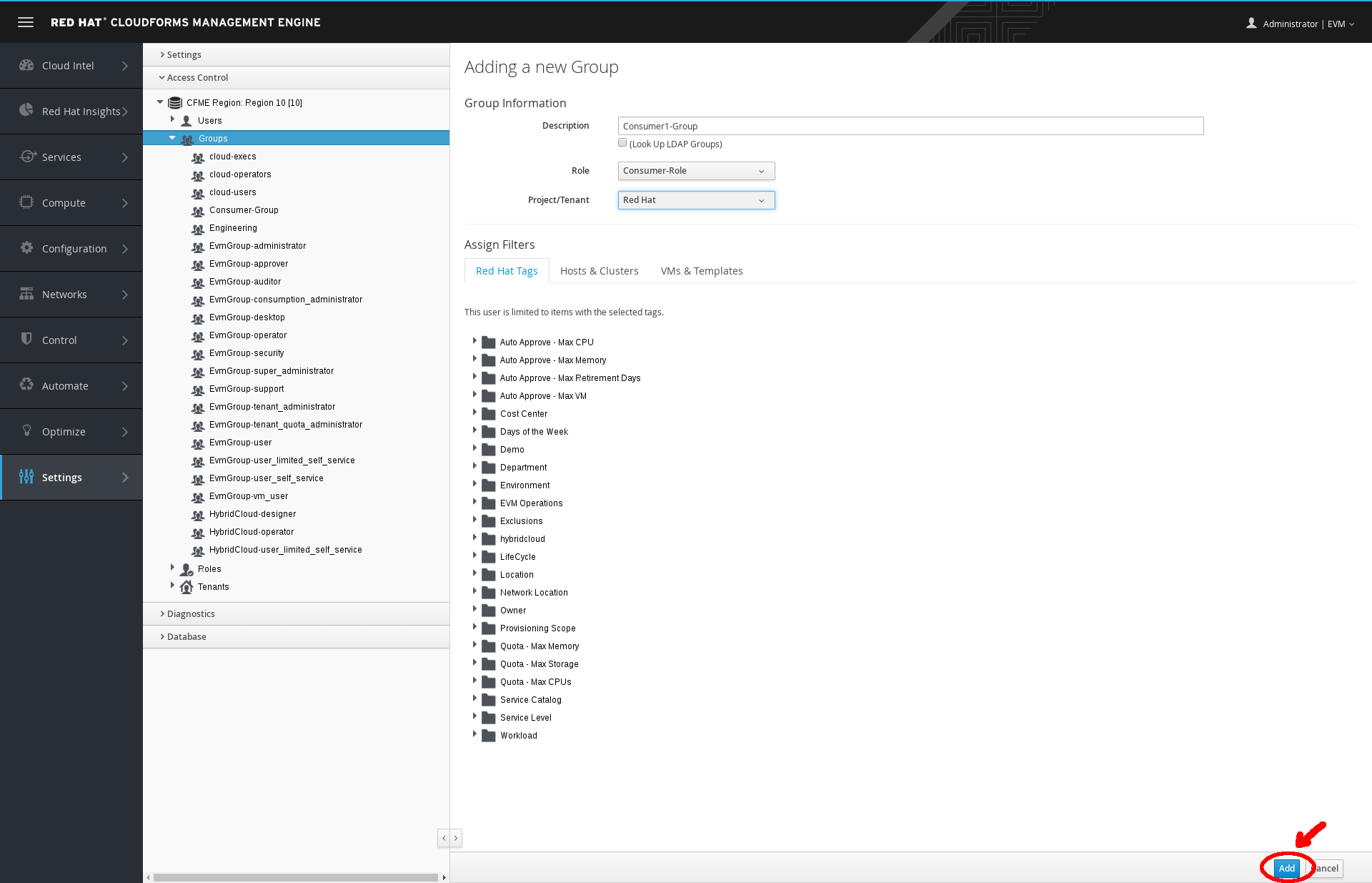
Add Group
Section 3: Add a user:
Step 1. Select Users.
Step 2. Click (Configuration), then click (Add).
- Fill out the resulting form with consumer as the username and a password of your choosing.
Step 3. Select Consumer-Group for Group and click Add.
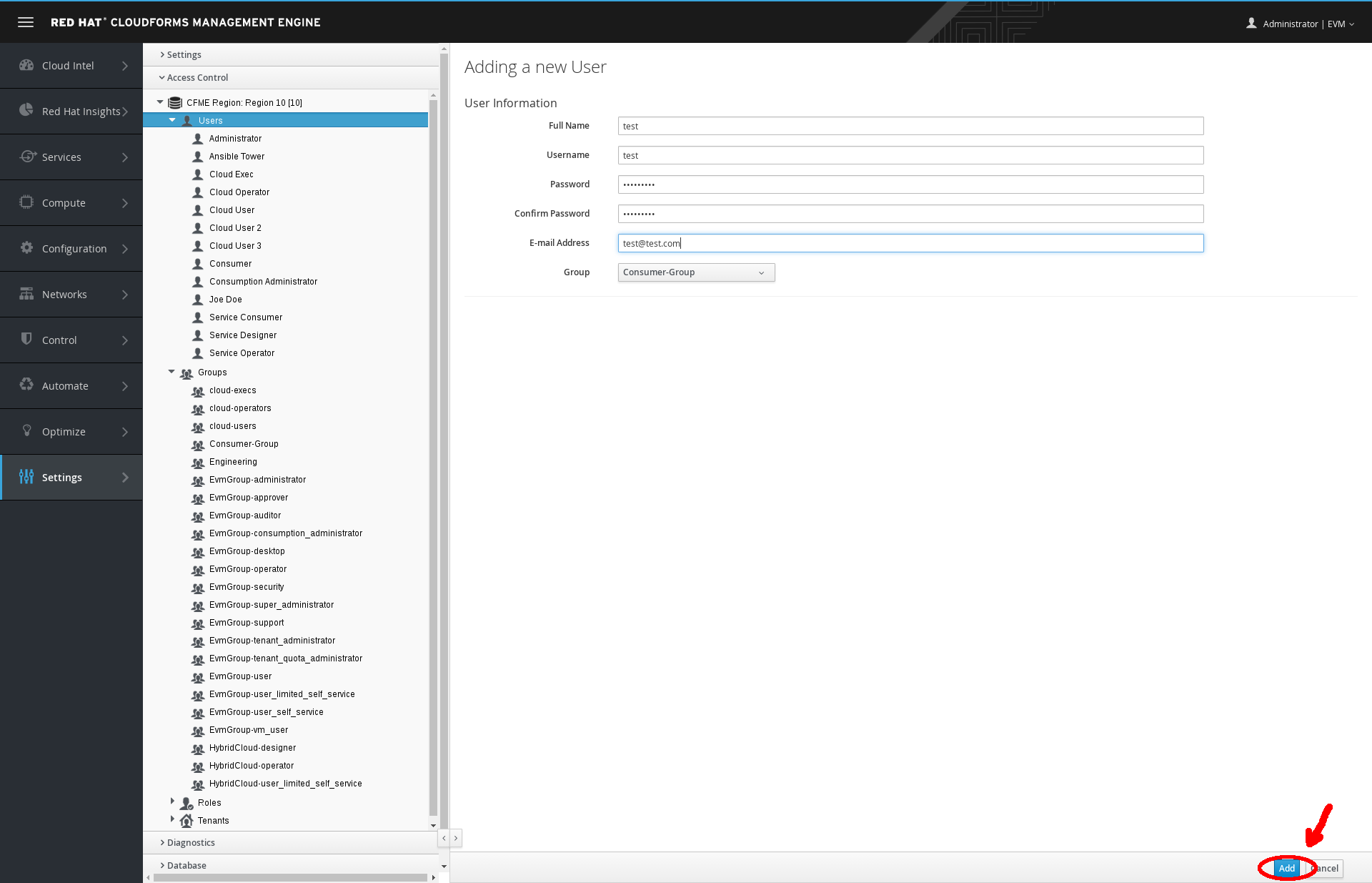
Add User
Section 4: Account Verification
Step 1. In the top right corner, click Administrator | EVM and select Logout.
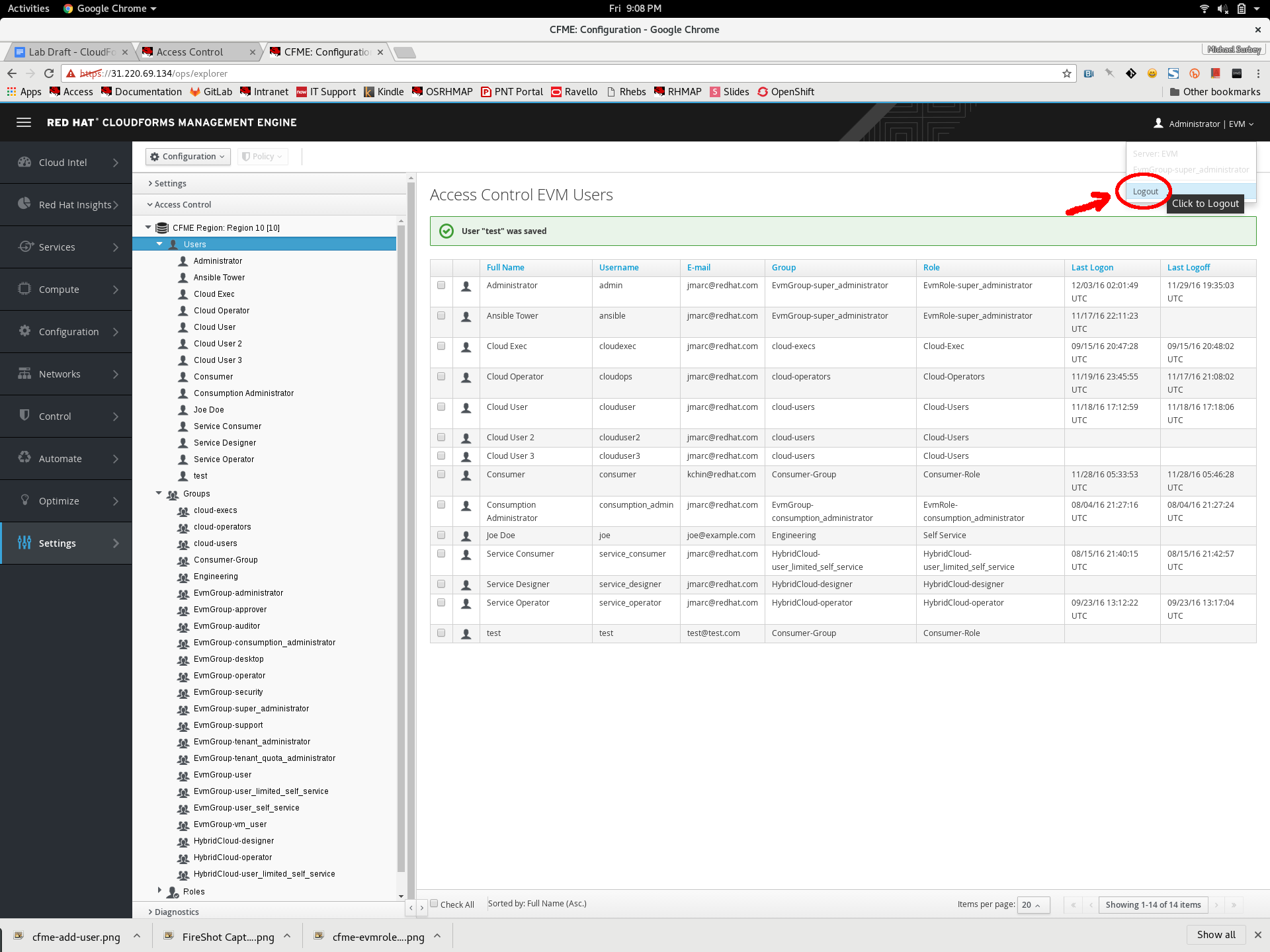
Logout
Instead of logging in and out of the admin account to do this, you can open a new browser or a “private” or “incognito” window in the same browser.
Step 2. Log in to CloudForms as the consumer user with the password you set.
Step 3. Observe that the default dashboard is different from the administrator dashboard.
Step 4. This dashboard has a different set of widgets and fewer selections in the left bar (Cloud Intelligence, Services, Compute, and Settings).
Step 5. Explore the data provided.
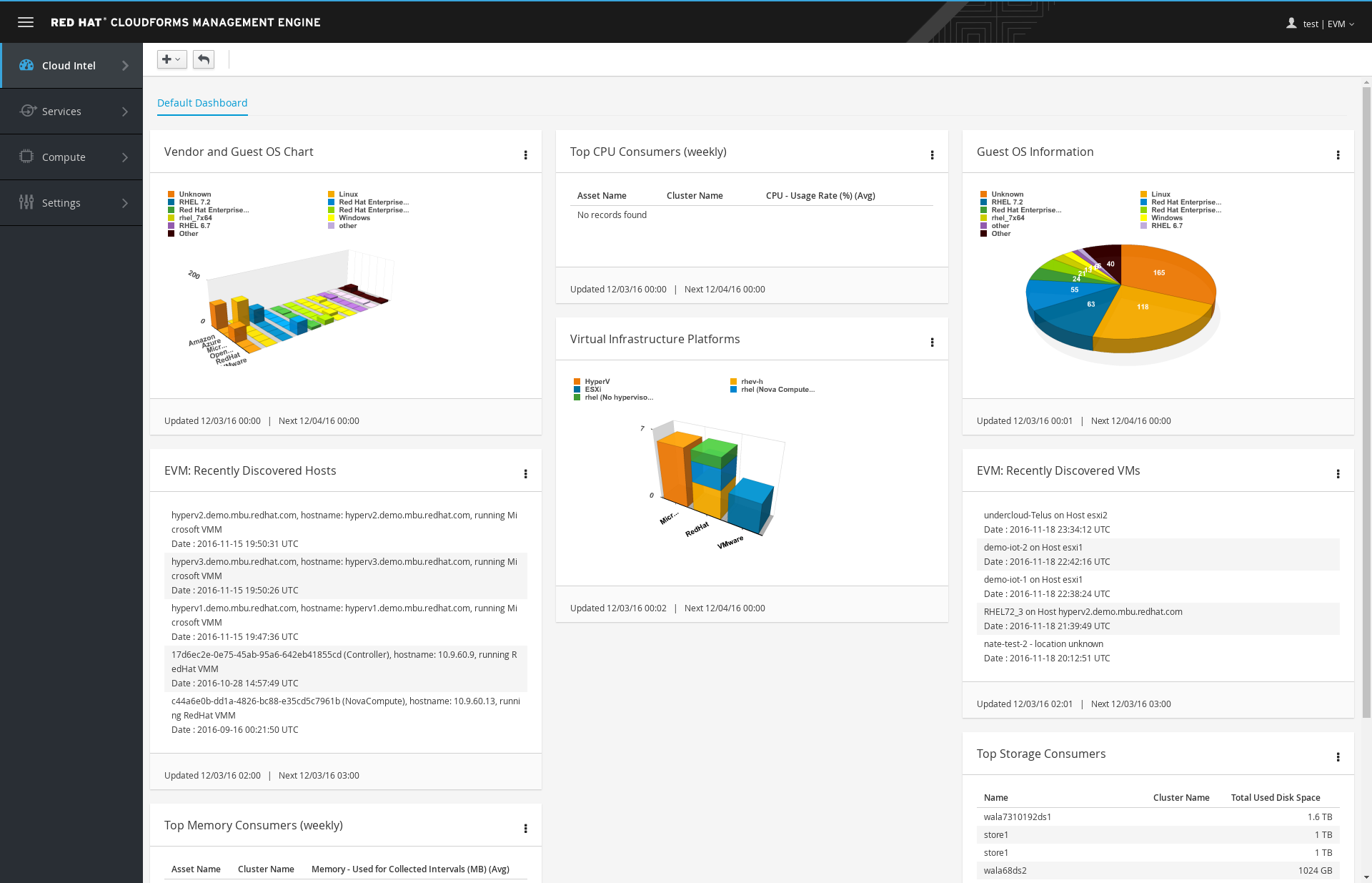
Customer-Group User
This data is more specific and targeted to end users.