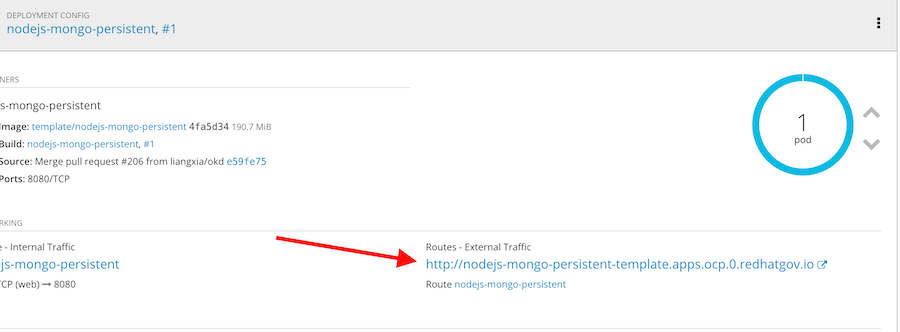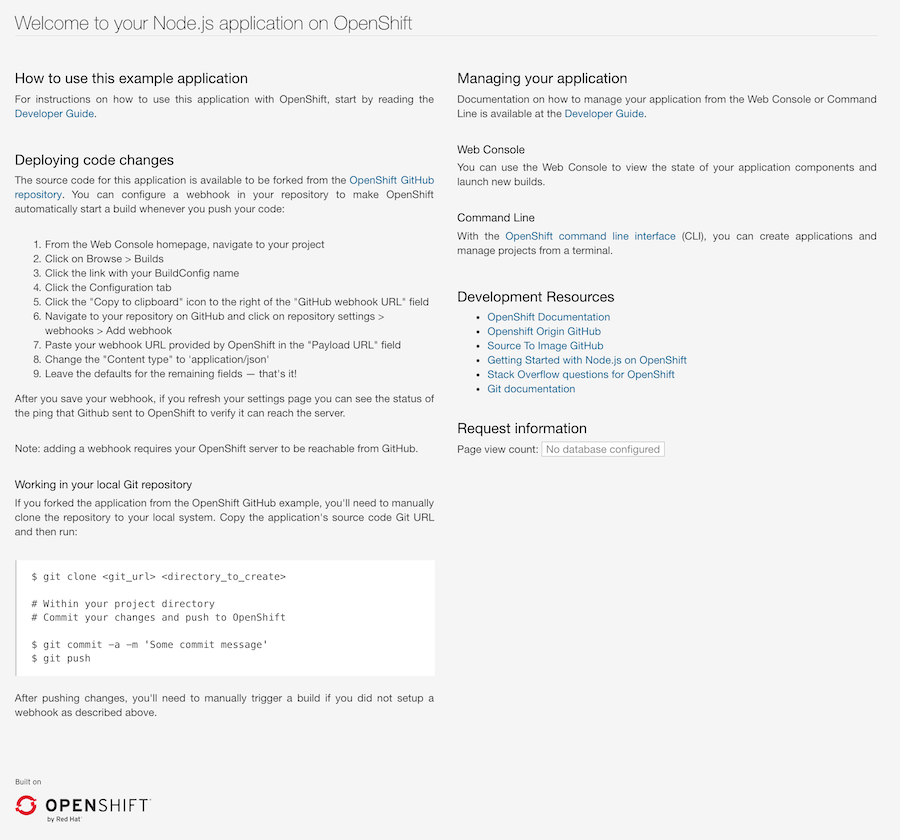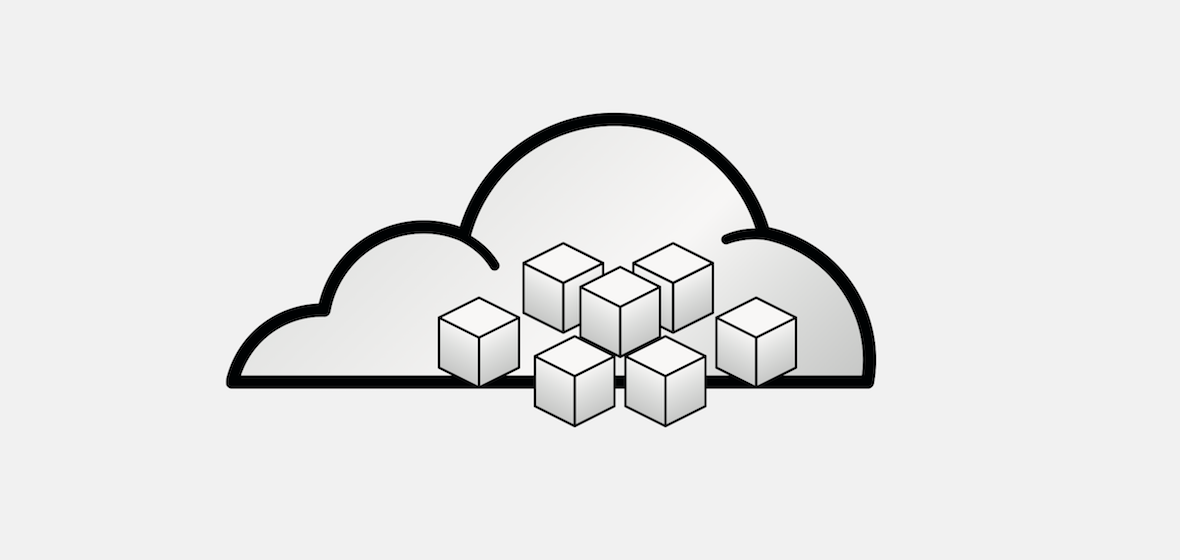
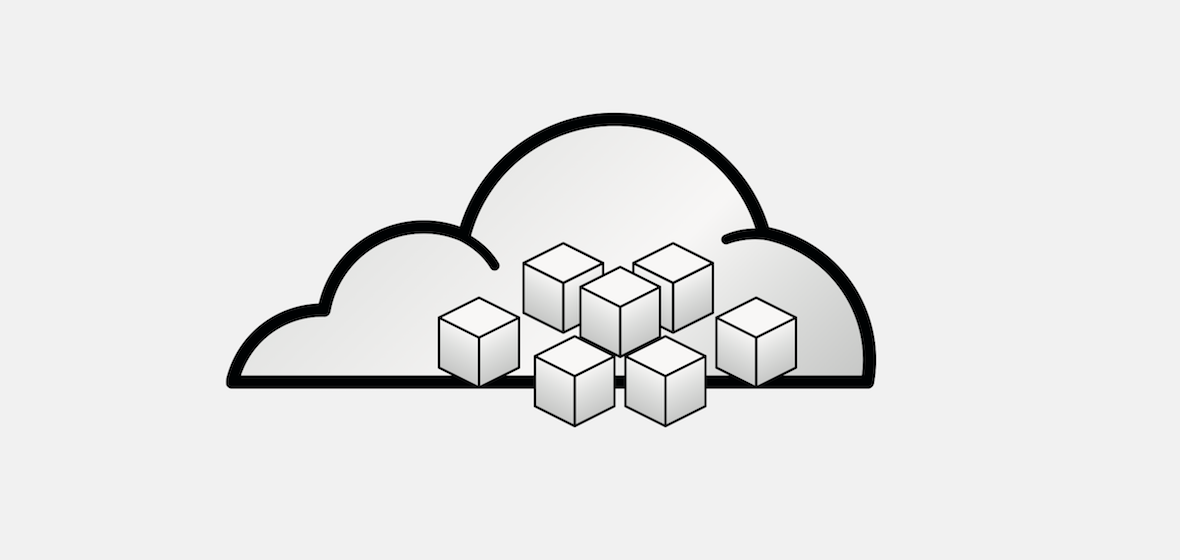
What are OpenShift Templates
A template describes a set of objects that can be parameterized and processed to produce a list of objects for creation by OpenShift Container Platform. A template can be processed to create anything you have permission to create within a project, for example services, build configurations, and deployment configurations. A template may also define a set of labels to apply to every object defined in the template.
You can create a list of objects from a template using the CLI or, if a template has been uploaded to your project or the global template library, using the web console. For a curated set of templates, see the OpenShift Image Streams and Templates library OpenShift Image Streams and Templates library.
Exploring OpenShift Templates
Step 1:
First lets create a new name space to work in. Namespaces are a way to get your own space of computing on a OpenShift cluster where you can deploy applications.
oc new-project template --description="Exploring Templates" --display-name="Templates"Now lets look at a default template for the Nodejs & MongoDB template.
oc process --parameters -n openshift nodejs-mongo-persistent| NAME | DESCRIPTION | GENERATOR | VALUE |
|---|---|---|---|
NAME |
The name assigned to all of the frontend objects defined in this template. |
||
NAMESPACE |
The OpenShift Namespace where the ImageStream resides. |
openshift |
|
MEMORY_LIMIT |
Maximum amount of memory the Node.js container can use. |
512Mi |
|
MEMORY_MONGODB_LIMIT |
Maximum amount of memory the MongoDB container can use. |
512Mi |
|
VOLUME_CAPACITY |
Volume space available for data, e.g. 512Mi, 2Gi |
1Gi |
|
SOURCE_REPOSITORY_URL |
The URL of the repository with your application source code. |
||
SOURCE_REPOSITORY_REF |
Set this to a branch name, tag or other ref of your repository if you are not using the default branch. |
||
CONTEXT_DIR |
Set this to the relative path to your project if it is not in the root of your repository. |
||
APPLICATION_DOMAIN |
The exposed hostname that will route to the Node.js service, if left blank a value will be defaulted. |
||
GITHUB_WEBHOOK_SECRET |
Github trigger secret. A difficult to guess string encoded as part of the webhook URL. Not encrypted. |
expression |
[a-zA-Z0-9]{40} |
GENERIC_WEBHOOK_SECRET |
A secret string used to configure the Generic webhook. |
expression |
[a-zA-Z0-9]{40} |
DATABASE_SERVICE_NAME |
mongodb |
||
DATABASE_USER |
Username for MongoDB user that will be used for accessing the database. |
expression |
user[A-Z0-9]{3} |
DATABASE_PASSWORD |
Password for the MongoDB user. |
expression |
[a-zA-Z0-9]{16} |
DATABASE_NAME |
sampledb |
||
DATABASE_ADMIN_PASSWORD |
Password for the database admin user. |
expression |
[a-zA-Z0-9]{16} |
In this example we see that we can, from a security angle control exactly what we want to run in our container environment. The Template is how we can configure what source code repositories we want to allow a end user run or developer to develop against. Templates define what the application limits can be for further constraining an applications memory, or storage. This is alo a place where we can pass environmental variables to the application as well.
Step 2:
Lets take a deeper look at Templates by switching over to a higher privileged user to be able to edit the Template with your built in editor of choice, (it’s VIM).
oc login -u system:adminOpenShift provides the ability to quickly make changes to templates for users with correct permissions.
oc edit -n openshift template nodejs-mongo-persistentesc + : + qesc + : + qStep 3:
Lets go ahead and launch a template from the commandline
oc process -n openshift nodejs-mongo-persistent | oc create -f -secret "nodejs-mongo-persistent" created
service "nodejs-mongo-persistent" created
route "nodejs-mongo-persistent" created
imagestream "nodejs-mongo-persistent" created
buildconfig "nodejs-mongo-persistent" created
deploymentconfig "nodejs-mongo-persistent" created
persistentvolumeclaim "mongodb" created
service "mongodb" created
deploymentconfig "mongodb" createdYou should be able to login to the web UI (EXAMPLE: http://nodejs-mongo-persistent-myproject.apps.ocp.0.redhatgov.io/) and in your Templates project and see the Nodejs application.
Click the Nodejs route;