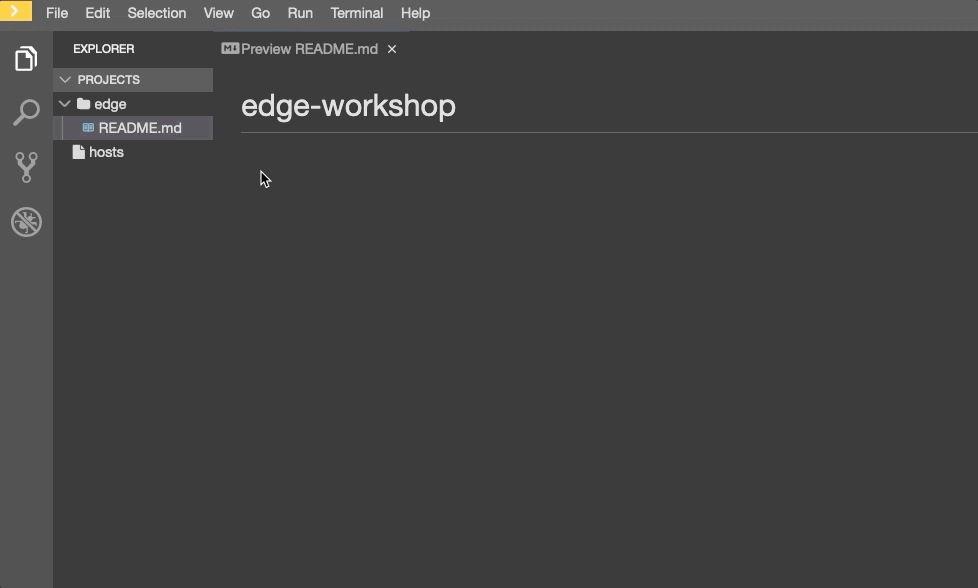
Objective
This exercise showcases using Ansible to configure podman and the podman API on a standalone Red Hat Enterprise Linux edge server.
As part of the execise, you will be exposed to the following elements:
-
Ansible modules and supporting parameters (example: 'package' and 'service' modules)
-
How to use loops to make your ansible more efficient and smaller
Section 1: Creating a directory structure and files for your own playbook
For our playbook, we are only going to write one play with two tasks.
There is a best practice regarding the preferred directory structures for playbooks. We strongly encourage you to read and understand these practices as you develop your Ansible skills.
That said, our playbook today is very basic, because creating a complex structure can create unnecessary challenges.
Instead, we are going to create a very simple directory structure for our playbook, and add just a couple of files to it.
Create a directory & file
Create a directory called install_podman in your projects directory and create a file call init-edge.yml:
[File] → [New Folder] → Enter "install_podman" → Select [Ok] → right click on the "install_podman" folder → select [New File] → Enter "init-edge.yml"
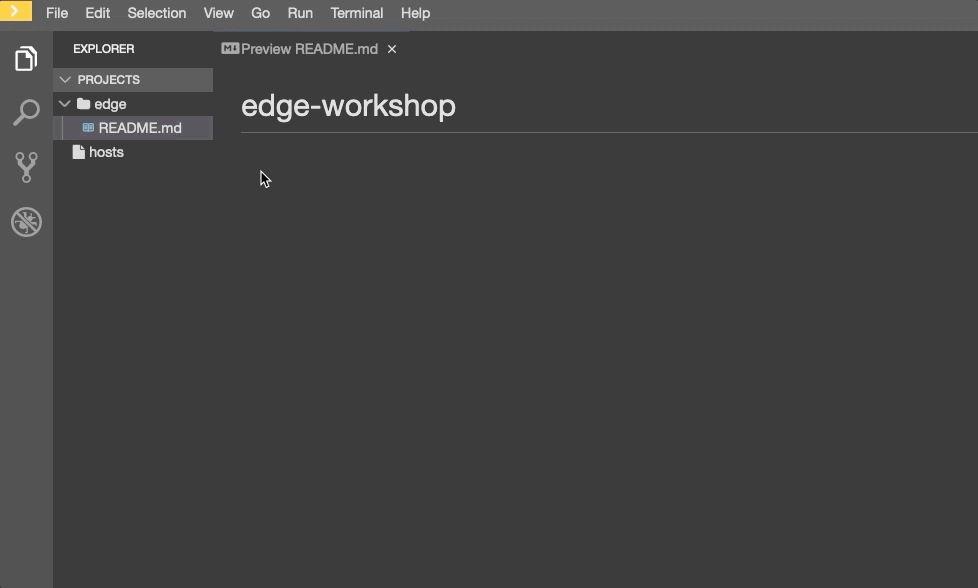
Section 2: Defining Your play
Now that you are editing init-edge.yml, let’s begin by defining the play. Then, we’ll take some time to understand what each line accomplishes.
---
- name: Configure Container Management on Edge
hosts: edge
become: yes-
---Defines the beginning of YAML -
hosts: edgeDefines the host group in your inventory on which this play will run against. -
name: Configure Container Management on EdgeThis describes our play. -
become: yesEnables user privilege escalation. The default is sudo; but su, pbrun, and several others are also supported.
Section 3: Adding tasks to your play
Now that we’ve defined your play, let’s add some tasks to get some things done. Align (vertically) the t in task with the b become.
Yes, it does actually matter. In fact, you should make sure all of your playbook statements are aligned, as shown here.
If you want to see the entire playbook for reference, skip to the bottom of this exercise.
tasks:
- name: Install podman & cockpit
package:
name: "{{ item }}"
state: latest
loop:
- podman
- cockpit
- cockpit-podman-
tasks:This denotes that one or more tasks are about to be defined -
- name:Each task requires a name, which will print to standard output when you run your playbook. -
loop:Allow you to repeat a task multiple times with different variables Therefore, give your tasks a name that is short, sweet, and to the point -
These three lines are calling the Ansible module package to install podman, cockpit, and cockpit-podman. Click here to see all options for the package module.
- name: Enable Podman API & cockpit
service:
name: "{{ item }}"
state: started
enabled: yes
loop:
- podman.socket
- cockpit.socket-
The next few lines are using the ansible module service to start the podman api service. The service module is the preferred way of controlling services on remote hosts. Click here to learn more about the service module.
Section 4: Saving your playbook
Now that you’ve completed writing your playbook, it would be a shame not to keep it for later use by selecting [File] → [Save]
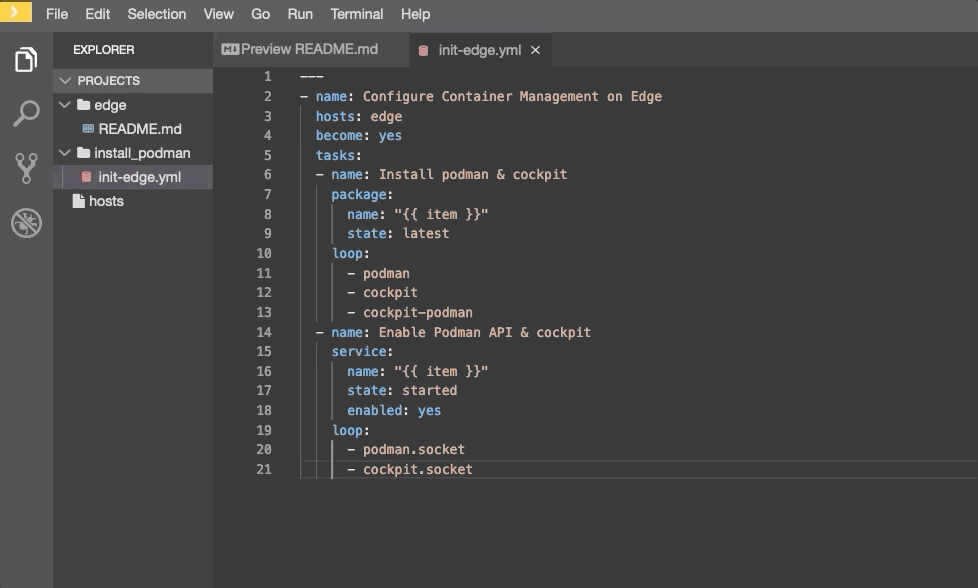
And that should do it. You should now have a fully written playbook called init-edge.yml.
You are ready to automate!
| Ansible (well, YAML really) can be a bit particular about formatting, especially around indentation/spacing. When you all get back to the office, read up on this YAML Syntax a bit more and it will save you some headaches later. In the meantime, your completed playbook should look like this. Take note of the spacing and alignment. |
---
- name: Configure Container Management on Edge
hosts: edge
become: yes
tasks:
- name: Install podman & cockpit
package:
name: "{{ item }}"
state: latest
loop:
- podman
- cockpit
- cockpit-podman
- name: Enable Podman API & cockpit
service:
name: "{{ item }}"
state: started
enabled: yes
loop:
- podman.socket
- cockpit.socketPrior to running the playbook, ensure that the Ansible syntax is correct.
cd ~/install_podman ansible-playbook init-edge.yml --syntax-check
Running the Ansible playbook
ansible-playbook init-edge.yml
Workshop Details
| Domain |

|
|
| Workshop | ||
| Student ID |