https://codeready-codeready-workspaces.apps.example.redhatgov.io/dashboard/#/workspacesIn order for you to 'write' your first bit of Ansible, you will need an editor …
Ansible playbooks are written in YAML and you can use an text editor "like vim" or an editor like Visual Studio Code to get started. For this workshop, we will be utilizing a web-based IDE (integrated development environment) call Red Hat CodeReady Workspaces. Red Hat CodeReady Workspaces is a developer tool that makes cloud-native development practical for teams, using Kubernetes and containers to provide any member of the development or IT team with a consistent, preconfigured development environment.
Red Hat CodeReady Workspaces
Built on Eclipse Che, Red Hat CodeReady Workspaces provides a collaborative Kubernetes-native solution for rapid application development. For this workshop, you will use Code Ready Workspaces to run the Ansible CLI and write blueprints of automation tasks (known as Ansible playbooks).
Accessing Red Hat CodeReady Workspaces
Use this URL to access your private workspace, just change the workshop name (if applicable). Ask your instructor for the workshop name.
You will be presented with a login window.
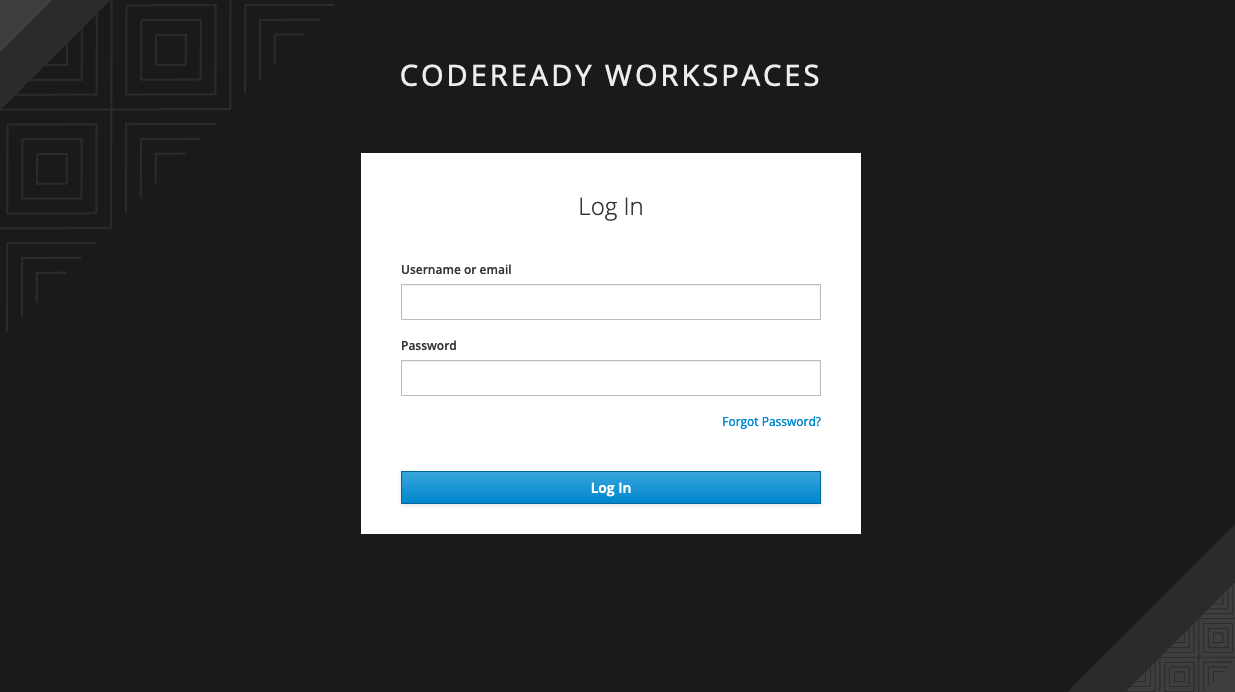
USERNAME |
user1 |
PASSWORD |
<will be provided by instructor> |
| Please accept any self-signed certificates (if prompted). If you get the following certificate error, follow the instructions on the page. |
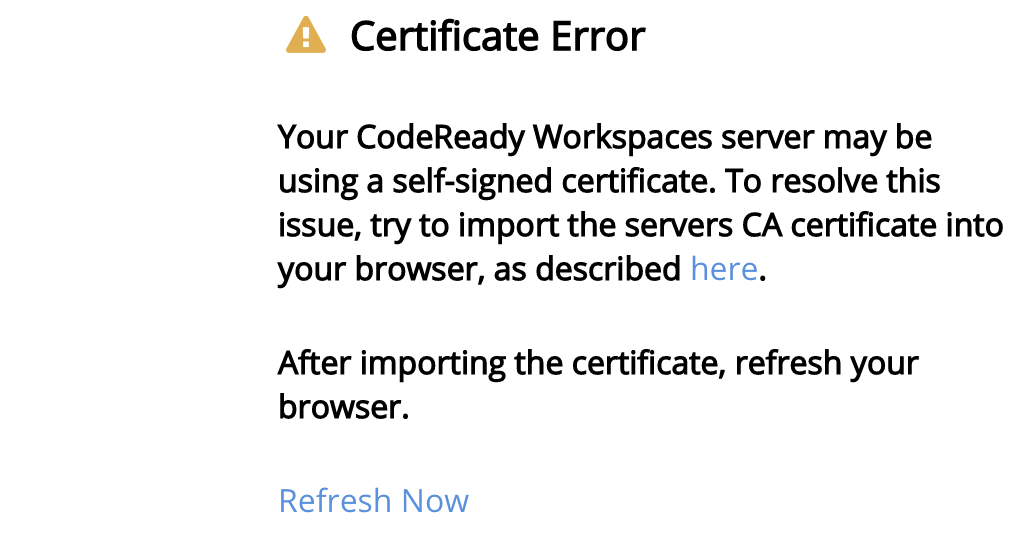
After logging in, you should see the Workspaces landing page.
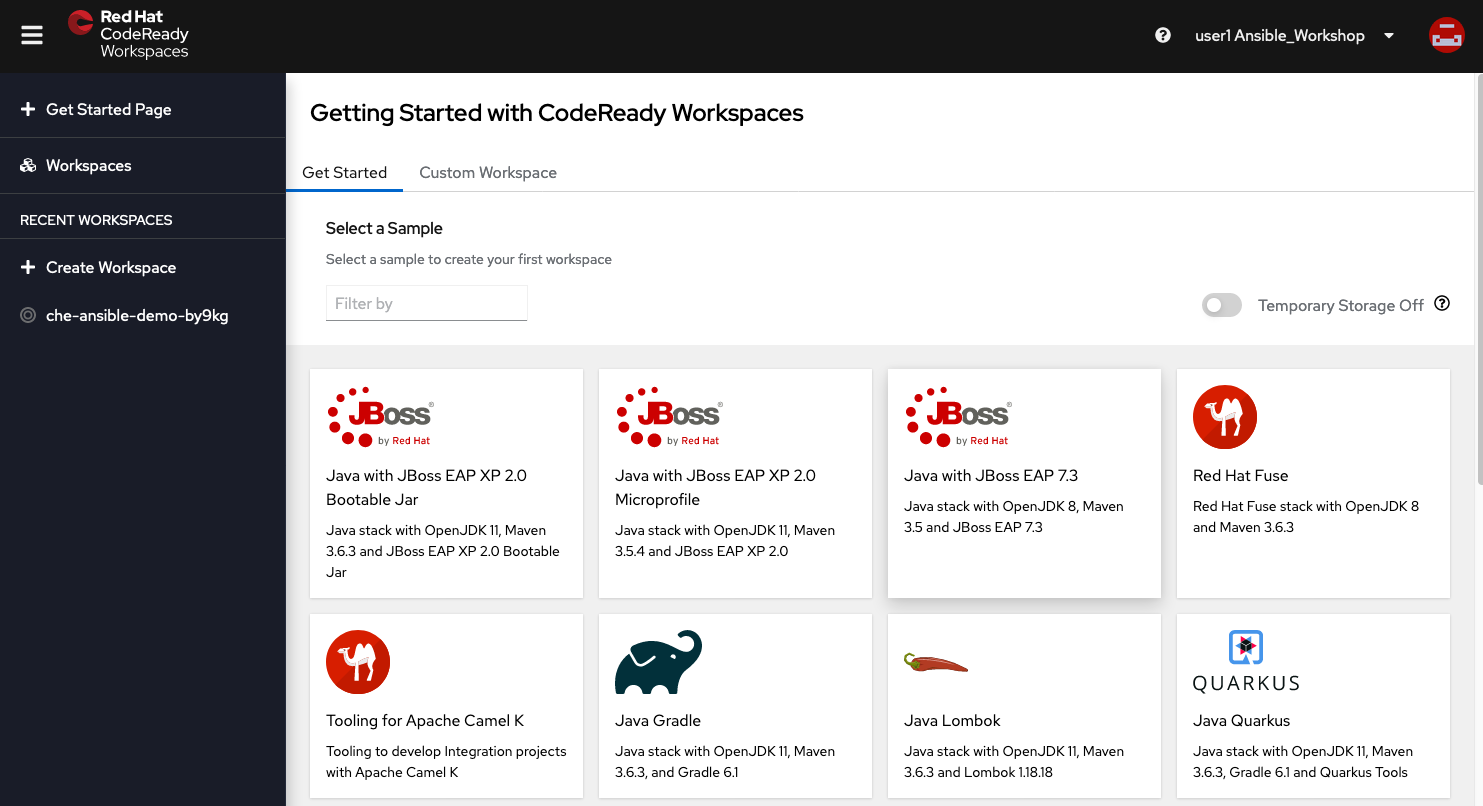
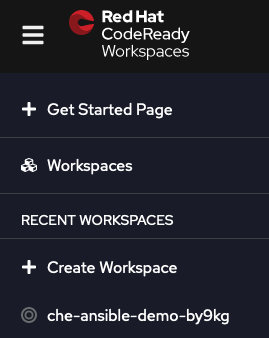
Once the workspace is running (status will turn green) and the IDE will open.

After entering the workspace, we have configured you a custom "Task" to setup your SSH keys for the session. Go to "Terminal" → "Run Task" → select "Set ssh-key file permissions"
After the permissions are set, launch an interactive terminal with preloaded Ansible utilities within your web IDE. Go to "Terminal" → "Open Terminal in specific container" → select "ansible"
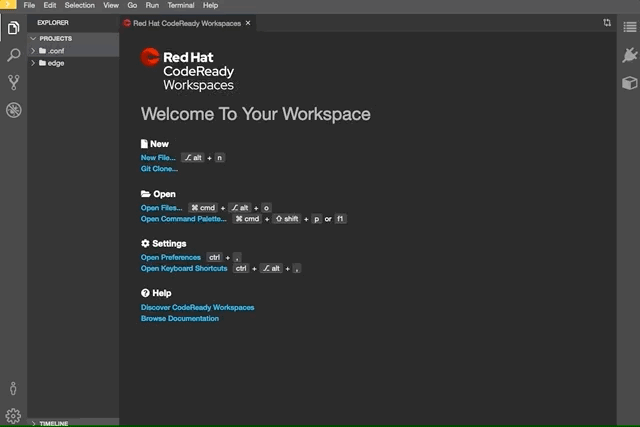
IMPORTANT NOTE: If you allow the CodeReady Workspace to timeout or close, you will need to repeat this step.
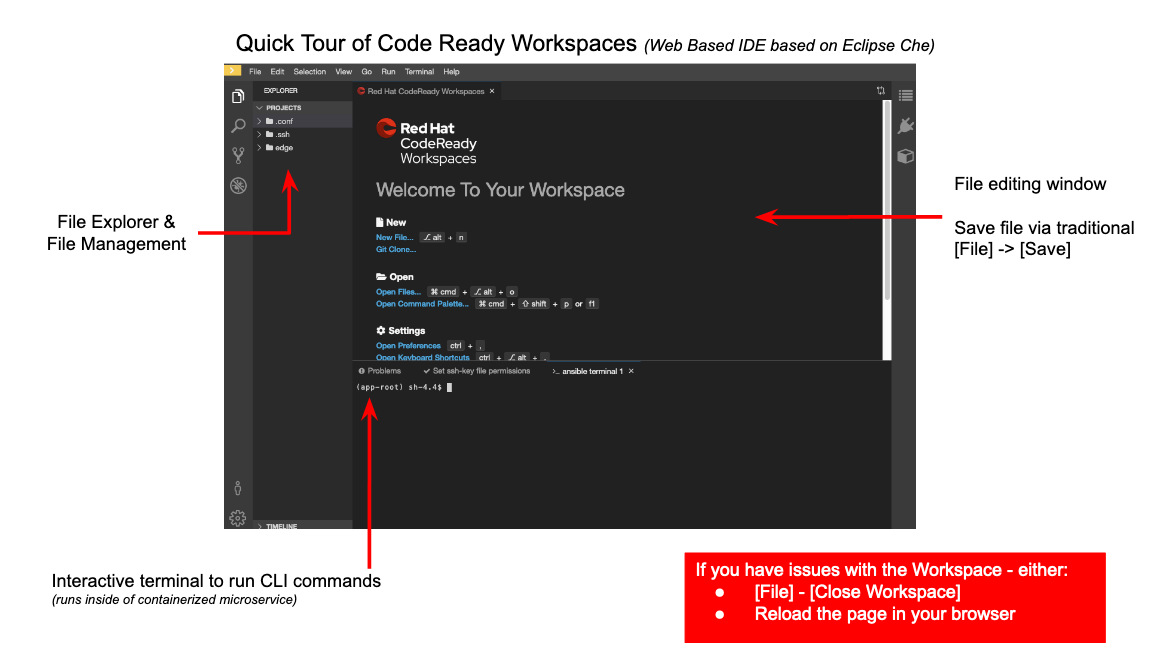
End Result
At this point, you should have logged into your environment. If you haven’t, let us know so we can get you fixed up.
Workshop Details
| Domain |

|
|
| Workshop | ||
| Student ID |