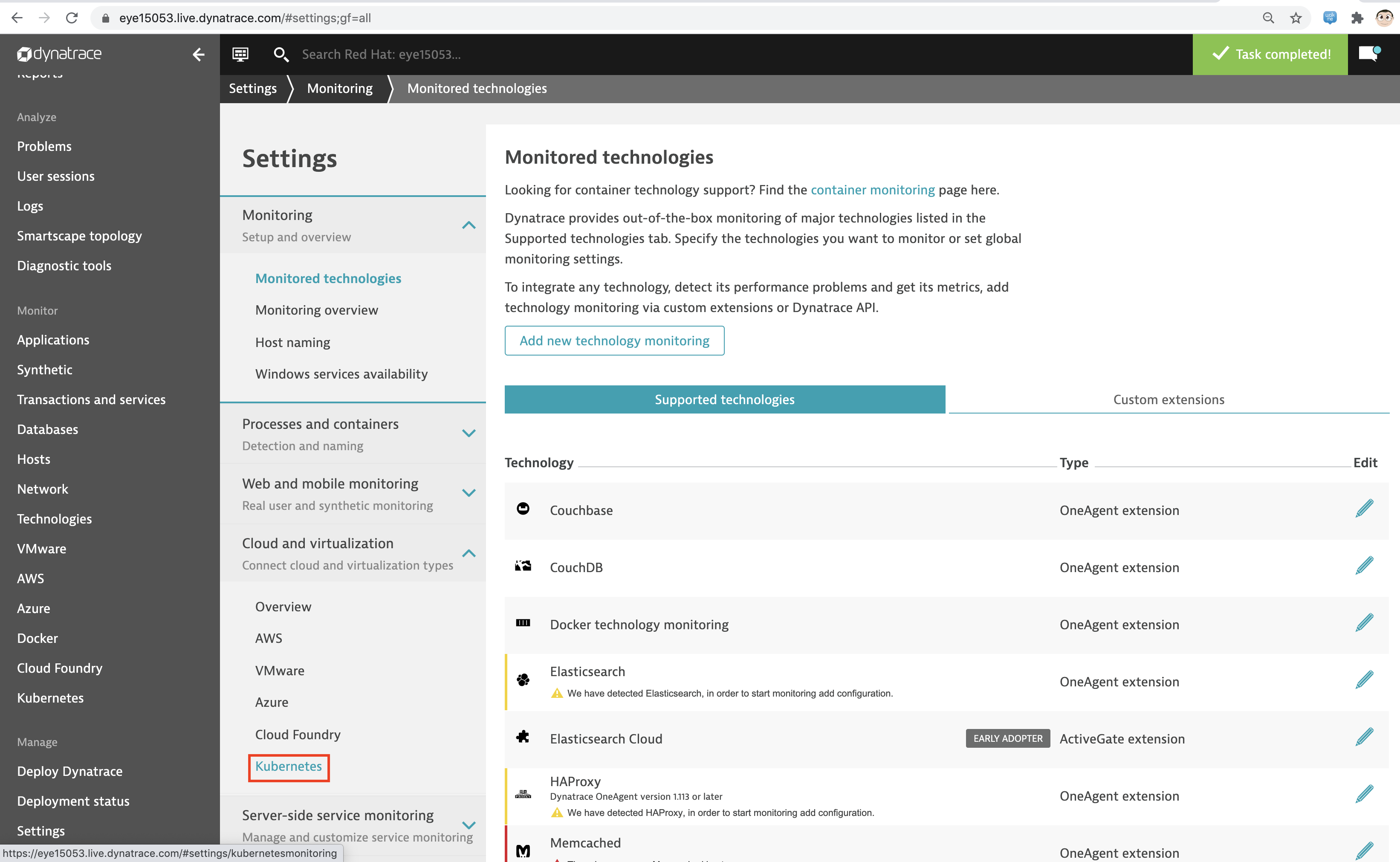Connect your OpenShift clusters to Dynatrace with an ActiveGate to take advantage of the dedicated OpenShift overview page
Connecting your OpenShift clusters to Dynatrace to take advantage of the dedicated OpenShift overview page requires that you run an ActiveGate in your environment (version 1.163+).
oc project dynatrace
oc apply -f https://www.dynatrace.com/support/help/codefiles/kubernetes/kubernetes-monitoring-service-account.yaml
serviceaccount/dynatrace-monitoring created
clusterrole.rbac.authorization.k8s.io/dynatrace-monitoring-cluster created
clusterrolebinding.rbac.authorization.k8s.io/dynatrace-monitoring-cluster created
oc config view --minify -o jsonpath='{.clusters[0].cluster.server}'
https://api.ocp4.local:6443
Get the Bearer token for the OpenShift cluster using the following command:Copy the secret returned by the following command:
oc get secret $(oc get sa dynatrace-monitoring -o jsonpath='{.secrets[1].name}' -n dynatrace) \
-o yaml | grep token
echo "<token>" | base64 --decode
The result of the command above is the Bearer token that you'll use to connect your OpenShift cluster to Dynatrace.
#oc get secret $(oc get sa dynatrace-monitoring -o jsonpath='{.secrets[1].name}' -n dynatrace) -o jsonpath='{.data.token}' -n dynatrace | base64 --decode
#oc get secret $(oc get sa dynatrace-monitoring -o jsonpath='{.secrets[1].name}' -n dynatrace) -o yaml | grep token
Connect your OpenShift cluster to Dynatrace You'll need the Bearer token and the Kubernetes API URL mentioned above to set up the connection to the Kubernetes API.Go to Settings > Cloud and virtualization > Kubernetes. Click Connect new cluster. Provide a Name, Kubernetes API URL, and the Bearer token for the OpenShift cluster.
If your OpenShift cluster does not already have a Dynatrace ActiveGate, you'll be required to install one. Click on "Install a new Environment ActiveGate"
Workshop Details
| Domain |

|
|
| Workshop | ||
| Student ID |