Where Shall We Store Our Golden Images?
Glance
The Image service (glance) project provides a service where users can upload and discover data assets that are meant to be used with other services. This currently includes images and metadata definitions.
Glance image services include discovering, registering, and retrieving virtual machine (VM) images. Glance has a RESTful API that allows querying of VM image metadata as well as retrieval of the actual image.
VM images made available through Glance can be stored in a variety of locations from simple filesystems to object-storage systems like the OpenStack Swift project.
Let’s Go Upload a New Image to Glance
Navigate to Compute -> Images using the second level navigation tabs
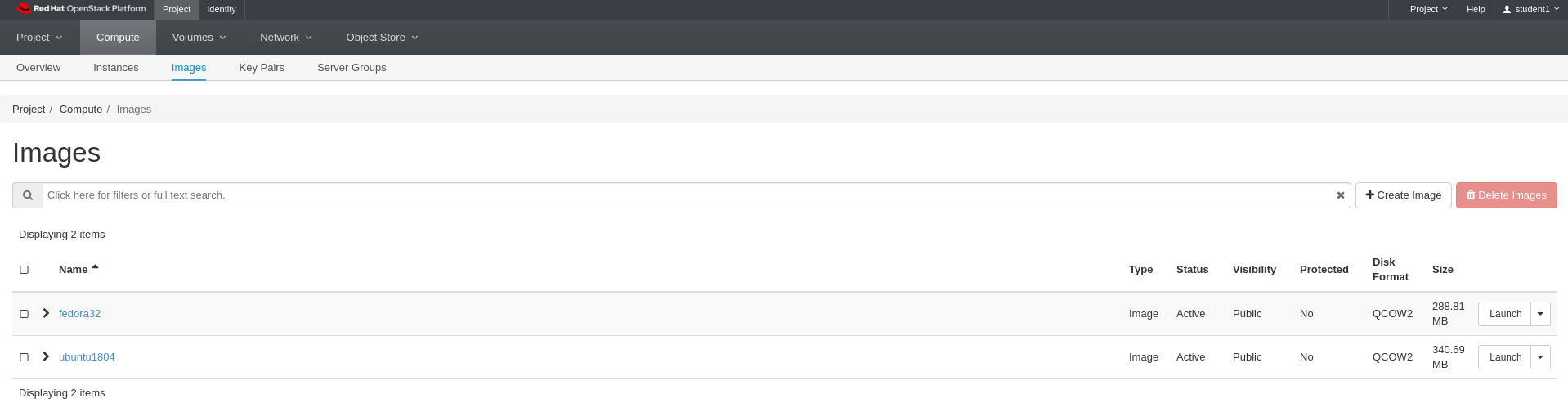
Lab 5 Figure 1: Project Image Listing
To complete this lab, you need to download a Cirros cloud test image from the link below. Save it to a good location locally to be used later in the lab.
http://192.168.0.8/images/cirros.img
Click Create Image on the right hand side of the screen
Enter student1-cirros for Name
Enter Cirros Cloud Image (cirros/gocubsgo) for Image Description
Click Browse… under File and select the Cirros image you downloaded for this lab
Select Raw for Format
Leave Kernel and Ramdisk alone. No need to select them for this lab
Leave Architecture empty
Enter 1 for Minimum Disk (GB)
Enter 64 for Minimum RAM (MB)
Leave Protected set to No
Click Create Image
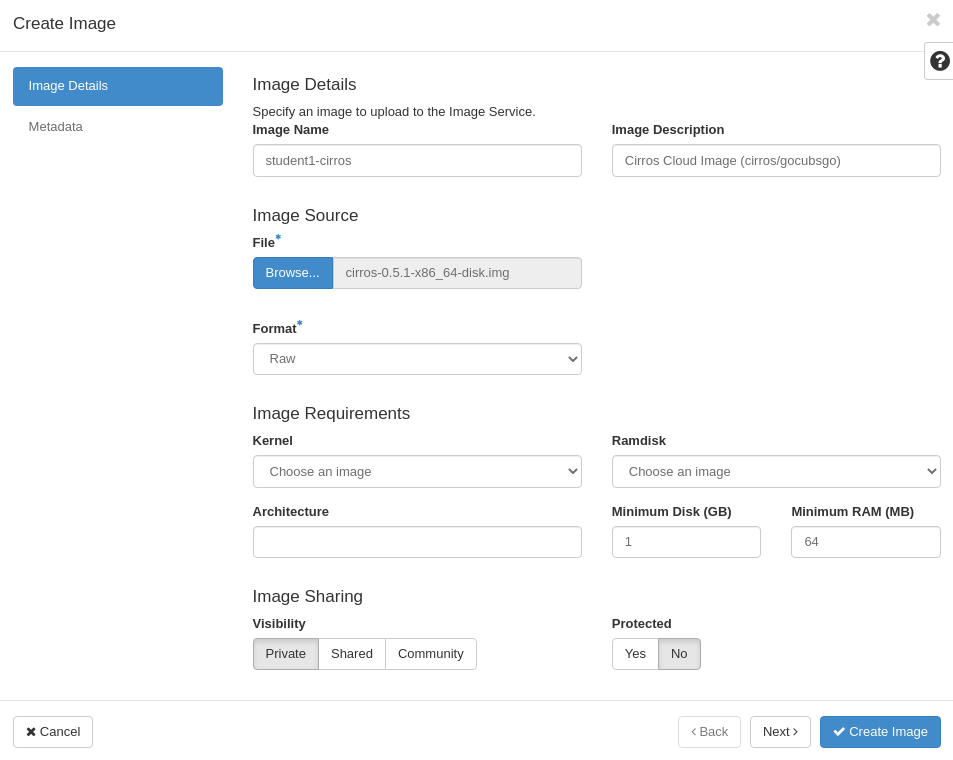
Lab 5 Figure 2: Details for New cirros Image
Then the image will begin processing for uploading to glance.
You will see the Create Image button get disabled, but there is no progress bar for the file upload. Please be patient and wait until you see the dialog disappear and a success message appear in the upper right.
After a little bit, You should see a green box appear in the upper right corner of the screen that says something similar to “Success: Image student1-cirros was successfully created.”
If you did not, let the intstructor know now
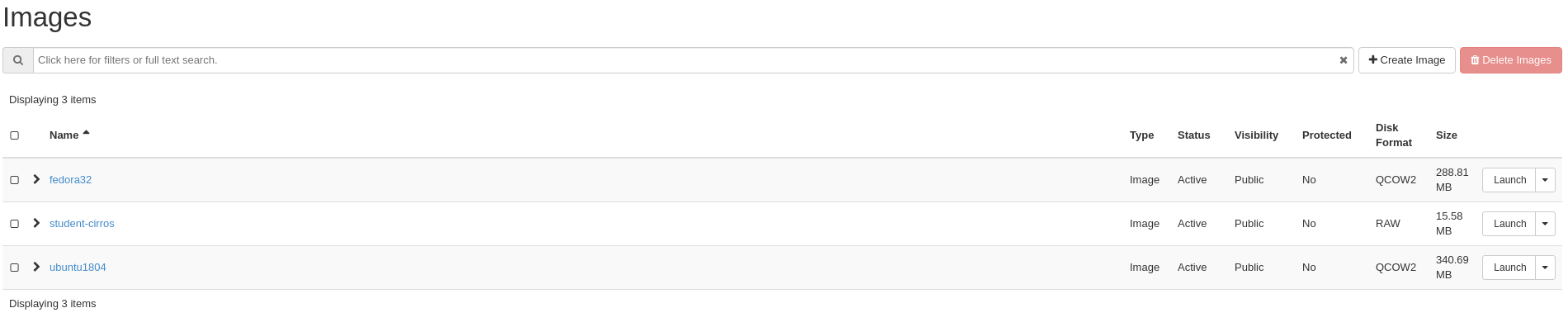
Lab 5 Figure 4: New Image Uploaded to Glance and Available to Project
Note that the image list may be stuck with “saving” status. If you reload the page, you should see it with “Active” status.
Summary
We have now learned how to upload images to our project. We can now use these images in our project as a basis for launching instances.
Building images is beyond the scope of this workshop. There are many resources on this topic both officially from Red Hat and from OpenStack.org
OpenStack Foundation does maintain a list of ready cloud images at https://docs.openstack.org/image-guide/obtain-images.html
In our next lab, we will start working with instances.
