We Have Done a Ton of Stuff, But All Manually. How Do We Orchestrate?
In OpenStack, the answer to that is Heat.
Heat is the main project for orchestration in OpenStack. It implements an orchestration engine to launch multiple composite cloud applications based on templates in the form of text files that can be treated like code. A native Heat template format is evolving, but Heat also endeavours to provide compatibility with the AWS CloudFormation template format, so that many existing CloudFormation templates can be launched on OpenStack. Heat provides both an OpenStack-native ReST API and a CloudFormation-compatible Query API.
Why Heat? It makes the clouds rise!
In this lab, we are going to walk through instantiating a Heat stack via CLI.
First, We Need Access to a System with the CLIs Installed
In order to complete this lab, you will need an SSH client.
On Linux or Mac, you can just use your favorite terminal.
On Windows, you will need to download putty if you don’t already have it. This is an exe file that does not need to be installed. It will just run directly.
On Linux or Mac, in your terminal, ssh to 192.168.1.90 on port 22
$ ssh student1@192.168.1.90
If on Windows, run putty, enter 192.168.1.90 as the host and 22 as the port.
You will get asked if you are sure you want to connect. Type yes and hit enter.
Login with your student1 credentials.
Let’s Autenticate to the OpenStack Cloud
Source your student1rc file
$ source student1rc
Verify that you are connected by running nova list
$ openstack server list
You should see the instances you created in the previous labs.
(overcloud) [student1@bastion ~]$ openstack server list
+--------------------------------------+-----------------------+--------+-------------------------------------+---------------------+---------+
| ID | Name | Status | Networks | Image | Flavor |
+--------------------------------------+-----------------------+--------+-------------------------------------+---------------------+---------+
| e0c0187f-e437-48fc-a415-36bfcb5fc2e6 | student1-cirros-cli-1 | ACTIVE | private-b=172.16.1.6 | student1-cirros-cli | m1.tiny |
| 45a45a6e-6e51-4858-b5d0-9e16a9308c33 | student1-cirros-1 | ACTIVE | private-a=172.16.0.6, 192.168.1.106 | student1-cirros | m1.tiny |
| cbd781be-cc64-4302-b15c-5a7ae805a917 | student1-cirros-2 | ACTIVE | private-a=172.16.0.14 | student1-cirros | m1.tiny |
+--------------------------------------+-----------------------+--------+-------------------------------------+---------------------+---------+
Now Let’s Examine the Heat Template
(overcloud) [student1@bastion ~]$ cat heat-example.yaml
heat_template_version: 2014-10-16
description: A simple server.
parameters:
private_network:
type: string
default: private-a
public_network:
type: string
default: public
image:
type: string
default: rhel76
flavor:
type: string
default: m1.small
keypair:
type: string
resources:
server:
type: OS::Nova::Server
properties:
block_device_mapping_v2:
- device_name: vda
delete_on_termination: true
volume_id: { get_resource: volume }
flavor: {get_param: flavor}
metadata: {"metering.stack": {get_param: "OS::stack_id"}}
key_name: {get_param: keypair}
networks:
- port: { get_resource: port }
port:
type: OS::Neutron::Port
properties:
network: {get_param: private_network}
security_groups:
- default
floating_ip:
type: OS::Neutron::FloatingIP
properties:
floating_network: {get_param: public_network}
floating_ip_assoc:
type: OS::Neutron::FloatingIPAssociation
properties:
floatingip_id: { get_resource: floating_ip }
port_id: { get_resource: port }
volume:
type: OS::Cinder::Volume
properties:
image: {get_param: image}
size: 10
Let’s Launch a Heat Stack with this Template
$ openstack stack create --parameter keypair=student1 --parameter image=rhel76 -t heat-example.yaml student1-stack
Here is an example run.
(overcloud) [student1@bastion ~]$ openstack stack create --parameter keypair=student1 --parameter image=rhel76 -t heat-example.yaml student1-stack
+---------------------+--------------------------------------+
| Field | Value |
+---------------------+--------------------------------------+
| id | 561d326e-4135-41ff-8254-7527f4261c5e |
| stack_name | student1-stack |
| description | A simple server. |
| creation_time | 2019-07-13T20:49:47Z |
| updated_time | None |
| stack_status | CREATE_IN_PROGRESS |
| stack_status_reason | Stack CREATE started |
+---------------------+--------------------------------------+
You can watch stack list to see the stack go through the provisioning process and become CREATE_COMPLETE
$ watch openstack stack list
Every 2.0s: openstack stack list Sat Jul 13 17:13:58 2019
+--------------------------------------+----------------+-----------------+----------------------+--------------+
| ID | Stack Name | Stack Status | Creation Time | Updated Time |
+--------------------------------------+----------------+-----------------+----------------------+--------------+
| 561d326e-4135-41ff-8254-7527f4261c5e | student1-stack | CREATE_COMPLETE | 2019-07-13T20:49:47Z | None |
+--------------------------------------+----------------+-----------------+----------------------+--------------+
Examining Stack Topology in Horizon
Navigate to Orchestration -> Stacks using the second level navigation tabs
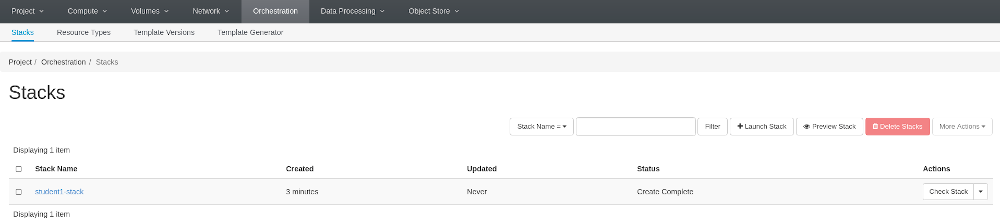
Lab 8 Figure 1: Heat Stack List
Click on student1-stack
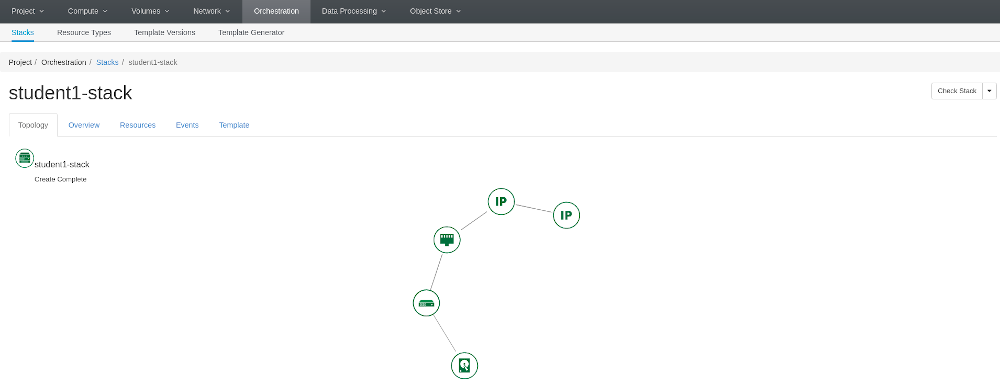
Lab 8 Figure 2: Heat Stack Topology for the New student1-stack
Examining Project Network Topology
Navigate to Network -> Network Topology using the second level navigation tabs.
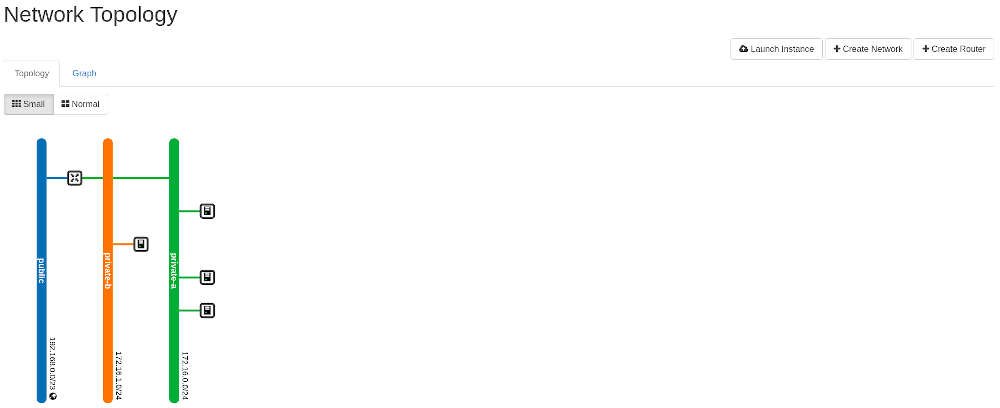
Lab 8 Figure 3: Neutron Network Topology
Summary
With the power of Heat, we just did in 1 command with a single YAML Heat Orchestration Template what it took us 6 labs to do previously via Horizon.
The major benefit to this is that we can version control our Heat templates and provisioning can be repeated in the same manner every time.
Heat templates can also be exposed to Red Hat CloudForms to present to end users in a service catalog. CloudForms is included in the purchase of Red Hat OpenStack Platform.
OpenStack has come a long way towards being the cloud software of choice for enterprise data centers.
