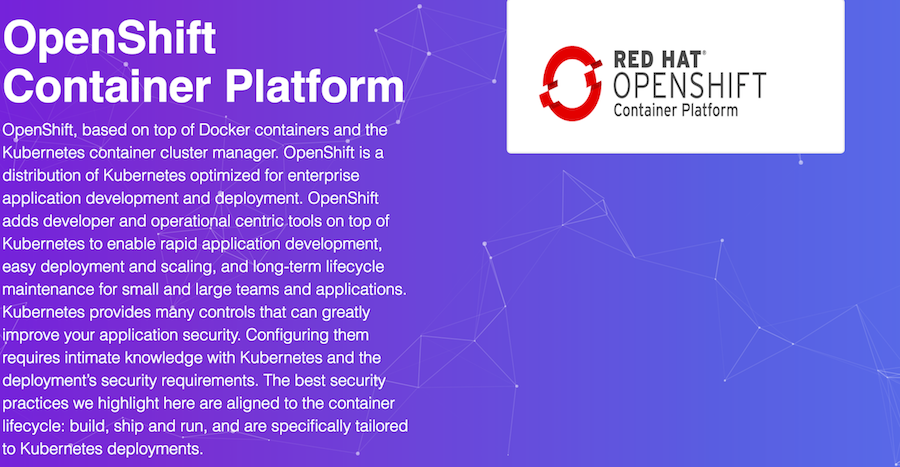OpenShift v3 is a layered system designed to expose underlying Docker-formatted container image and Kubernetes concepts as accurately as possible, with a focus on easy composition of applications by a developer. For example, install Ruby, push code, and add MySQL.
OpenShift
Step 1:
Use the oc command
These instances have been preconfigured with docker and the oc command. The
oc command makes deploying OpenShift for development purposes incredibly
easy. The oc cluster up command starts a OpenShift all-in-one cluster with a
configured registry, router, image streams, and default templates.
sudo -imkdir /dataNext use the following command to bring up the cluster on your local machine.
<div class="alert alert-warning">
<span class="pficon pficon-warning-triangle-o"></span>
But first! export your student number to sync up with the wildcard DNS mapped
to your instance. For example below, if you are student 0 then export
STUDENT=0.
</div>
export STUDENT=0oc cluster up --public-hostname=$(curl -s http://169.254.169.254/latest/meta-data/public-ipv4) --routing-suffix=apps.ocp.$STUDENT.redhatgov.io --host-pv-dir=/data --host-data-dir=/dataUsing nsenter mounter for OpenShift volumes
Using public hostname IP 107.21.72.239 as the host IP
Using 107.21.72.239 as the server IP
Starting OpenShift using openshift/origin:v3.9.0 ...
OpenShift server started.
The server is accessible via web console at:
https://107.21.72.239:8443 (1)
You are logged in as:
User: developer
Password: <any value>
To login as administrator:
oc login -u system:admin| 1 | OpenShift Web Console, EXAMPLE: https://107.21.72.239:8443 or use the DNS name with your student number, Example: https://openshiftsecurity.0.redhatgov.io:8443 |
Step 2:
Launch your first application.
oc whoamiYou should be logged in as developer
Create a new Project for your first app.
oc new-project flask --description="Python Flask App" --display-name="Flask App"Now use the new-app command to create the new app from a simple Python flask
repository on GitHub. By using the --strategy=source we can pass it the type
of container to build and launch the app. In this case we are using
python:3.5.
oc new-app --strategy=source python:3.5~https://github.com/RedHatGov/OCP-App.git --name=flask-appNow follow the logs as its being built.
oc logs -f bc/flask-appOpen a browser next to the terminal so you can see the app get created
Step 3:
Login to OpenShift
Username: developer
Password: developer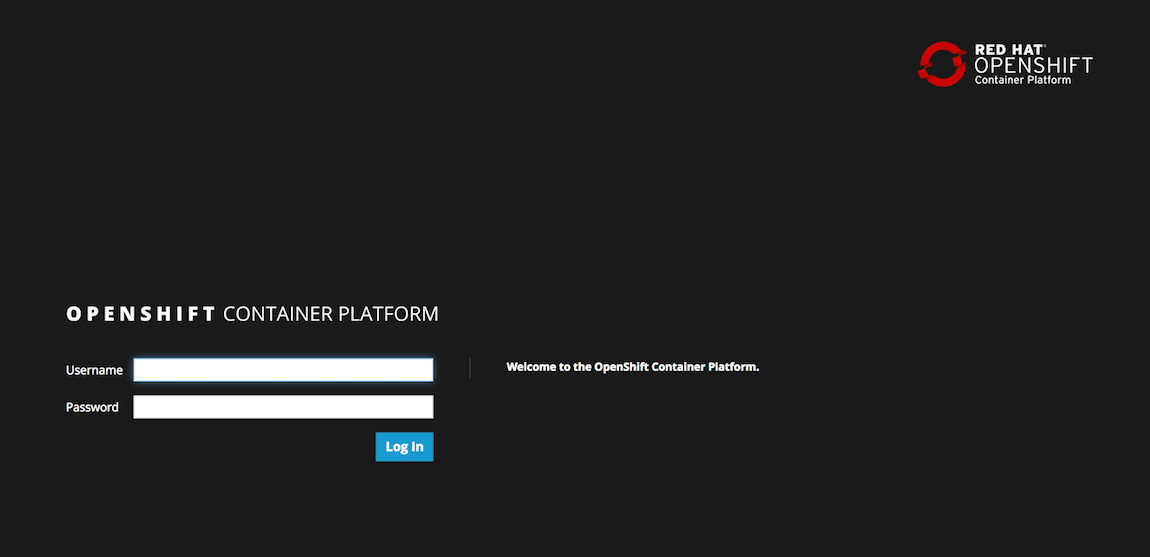
Click on the new project you created Flask App.

Now we need to create a
route
to see the app.
Click Create Route in the top right corner. Accept the defaults and click
create.
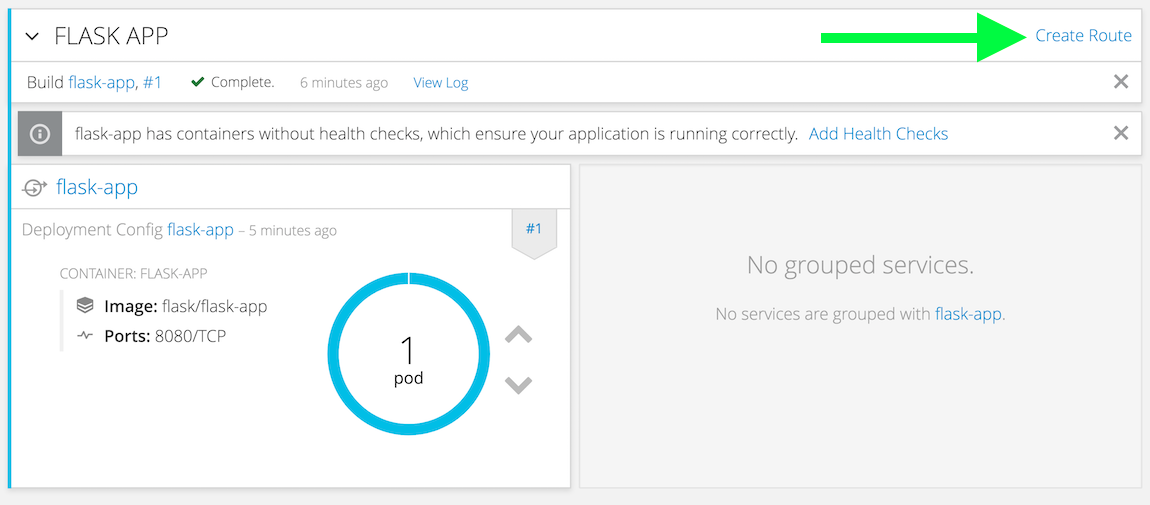
Now lets see your first app. Click the new route. It should look similar to
this http://http://flask-app-flask.apps.ose.0.redhatgov.io.
Congratulations! You have launched your first app in OpenShift!
To recap:
-
You just launched OpenShift on AWS
-
You launched a containerized python app
Extra credit
oc cluster up \
--public-hostname=$(curl -s http://169.254.169.254/latest/meta-data/public-ipv4) \ (1)
--routing-suffix=apps.ocp.$STUDENT.redhatgov.io \ (2)
--host-pv-dir=/data \ (3)
--host-data-dir=/data (4)| 1 | This sets OpenShift’s public name to the public ip of the AMI, via the AWS metadata service (169.254.169.254). |
| 2 | This sets the wildcard domain for all of the applications you provision in OpenShift. |
| 3 | Cluster up creates a set of persistent volumes by default. It exposes a new flag that allows setting the directory on the host for these volumes. |
| 4 | To persist data across restarts, specify a valid host directory when
starting your cluster with oc cluster up. |