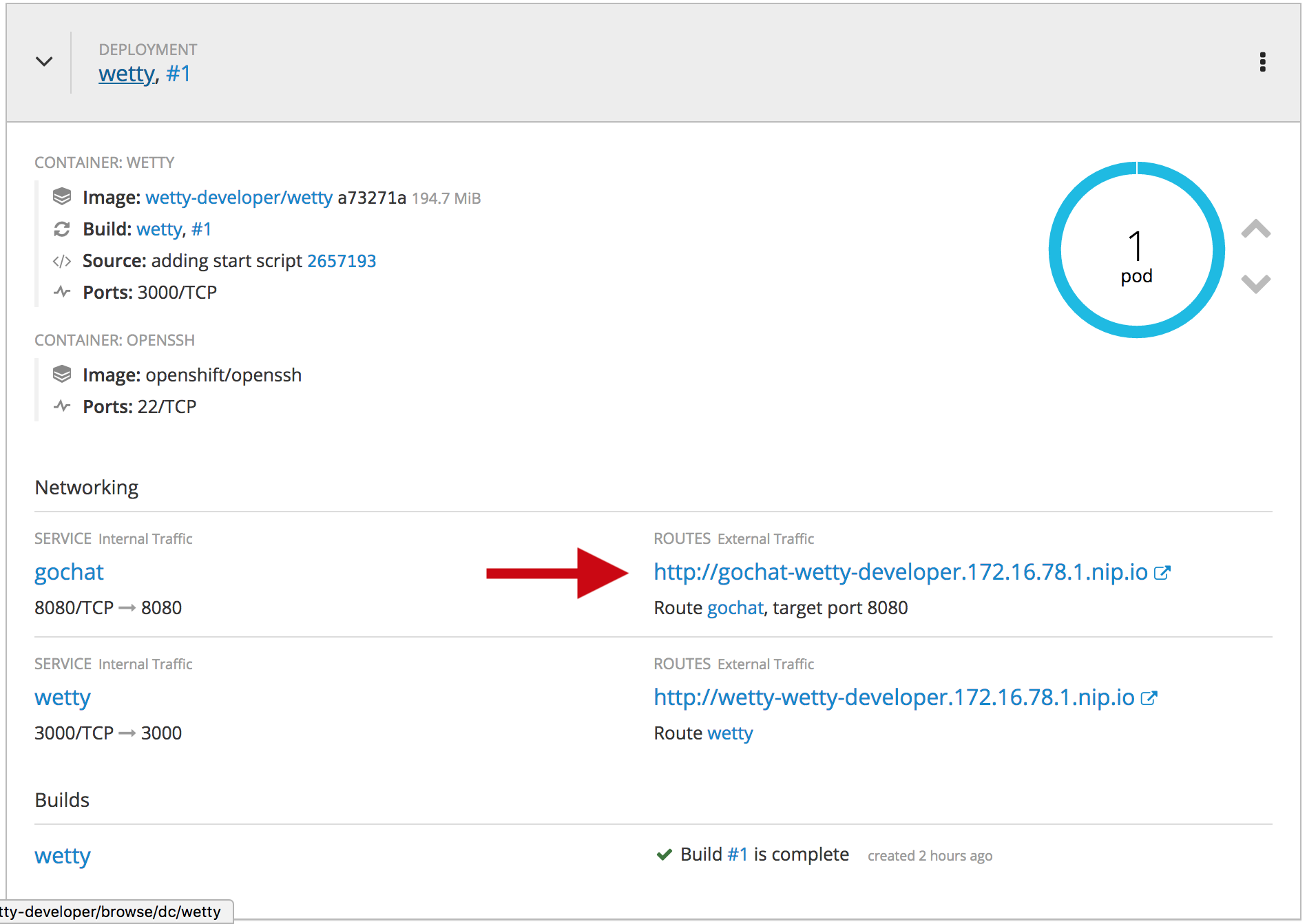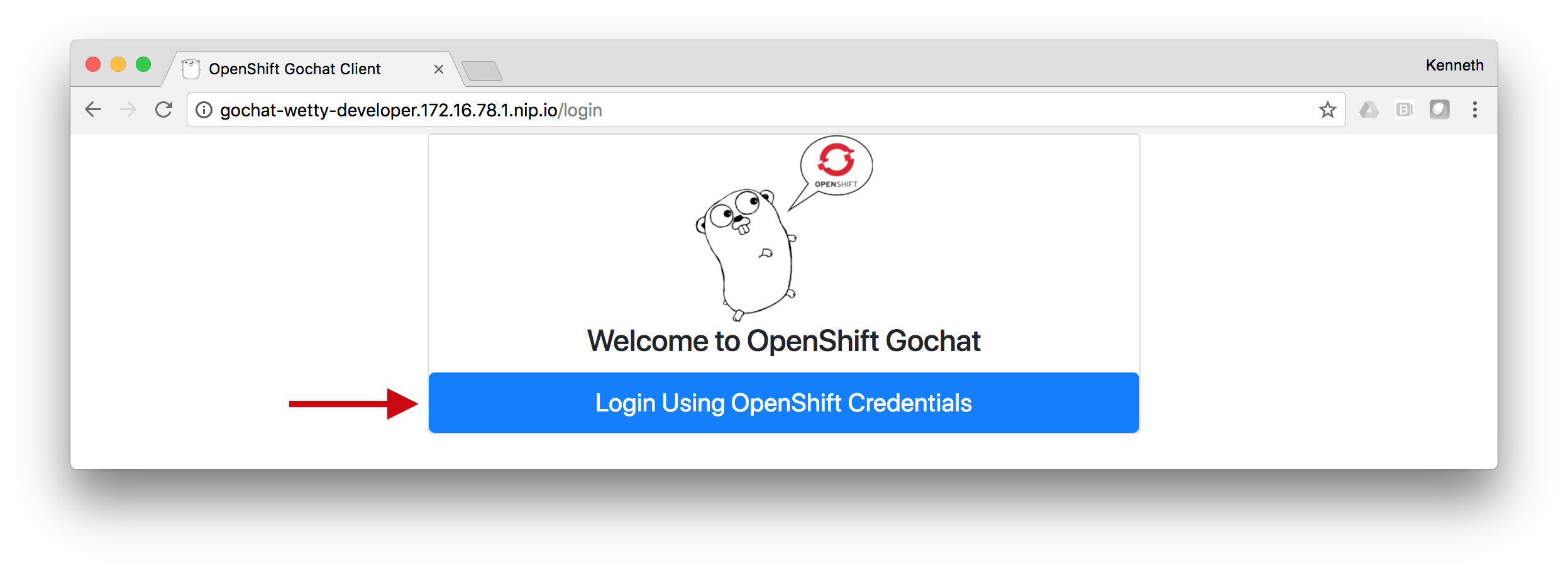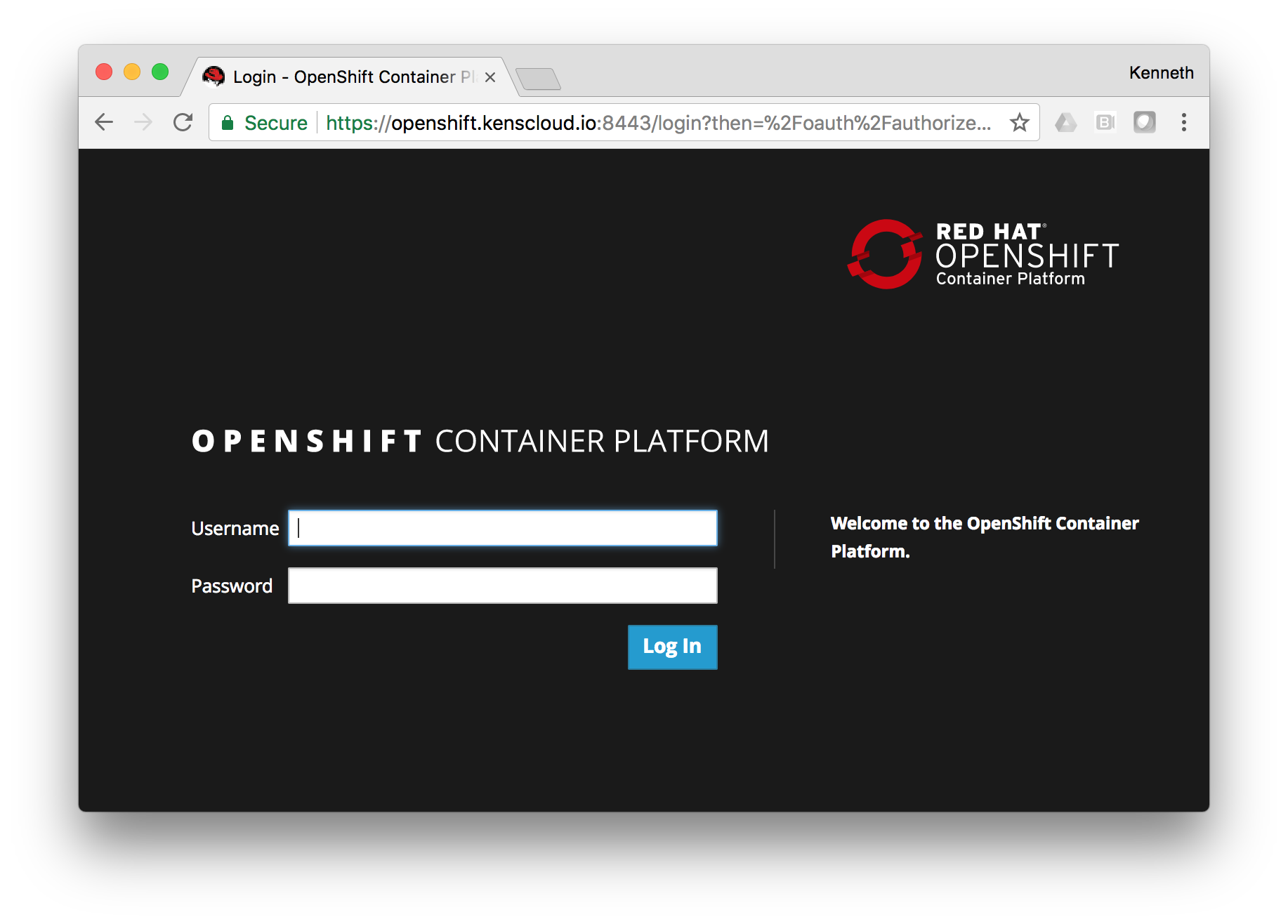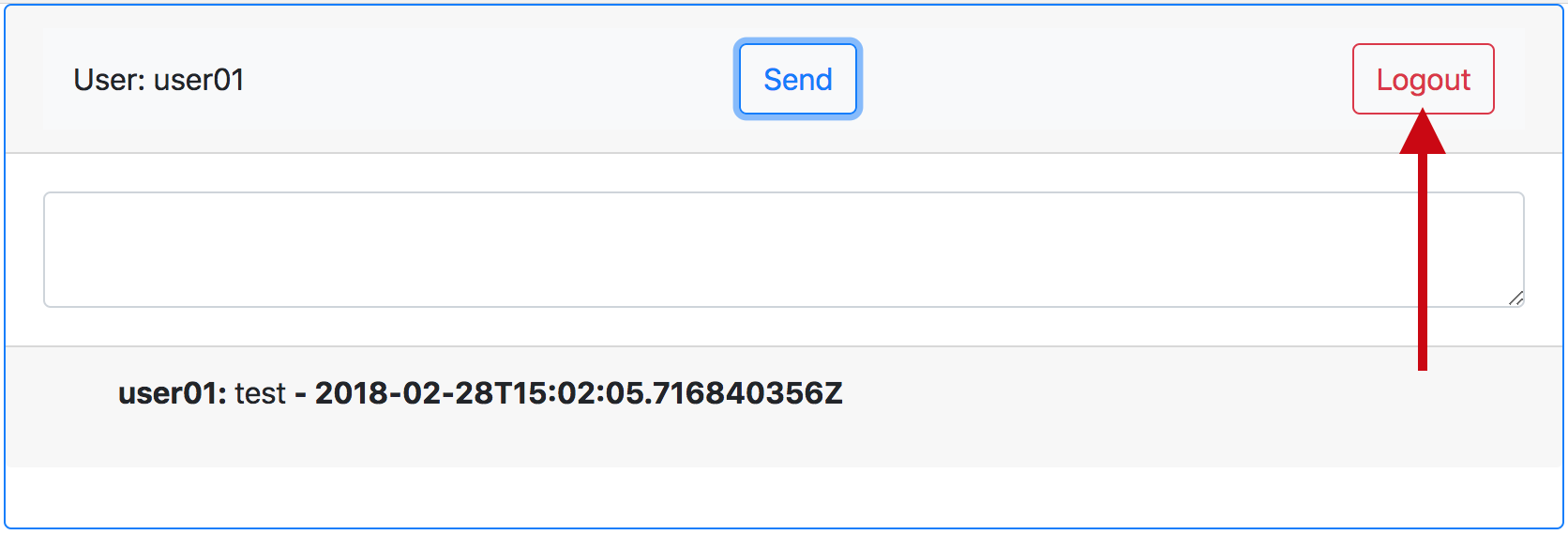Step 1 - Create a Route to the Gochat Service
First we expose the pod with a service.
oc expose dc wetty --port=8080 --target-port=8080 --name=gochat
Then we expose the service with a route.
oc expose svc gochat
Step 2 - Download the App Source
go get -d github.com/kevensen/openshift-gochat-client
Step 3 - Build the App
cd go/src/github.com/kevensen/openshift-gochat-client
glide install -v && go install
Step 4 - Annotate the Service Account to Use OpenShift Authorization
These annotations allow for the Gochat Client to communicate to the OpenShift API for user credential verification.
oc annotate sa/default serviceaccounts.openshift.io/oauth-redirectreference.1='{"kind":"OAuthRedirectReference","apiVersion":"v1","reference":{"kind":"Route","name":"gochat"}}' --overwrite
oc annotate sa/default serviceaccounts.openshift.io/oauth-redirecturi.1=auth/callback/openshift --overwrite
Step 5 - Run the App
cd ~
openshift-gochat-client -host :8080 -chatServer gochat-server.gochat-server.svc.cluster.local:8080 -templatePath go/src/github.com/kevensen/openshift-gochat-client/templates -logtostderr -insecure
Step 6 - Access the App
Go back to the OpenShift WebUI and click on the “gochat” URL.
Step 7 - Sign in to the App
Click the blue “Login” button.
Log in to the app with your OpenShift credentials. The workshop moderator will provide you with the URL, your username, and password.Step 8 - Test the App
Send a message!
Step 9 - Logout
Step 10 - Quit the App
In the Wetty terminal ctrl+c to stop the server.
Workshop Details
| Domain |

|
|
| Workshop | ||
| Student ID |